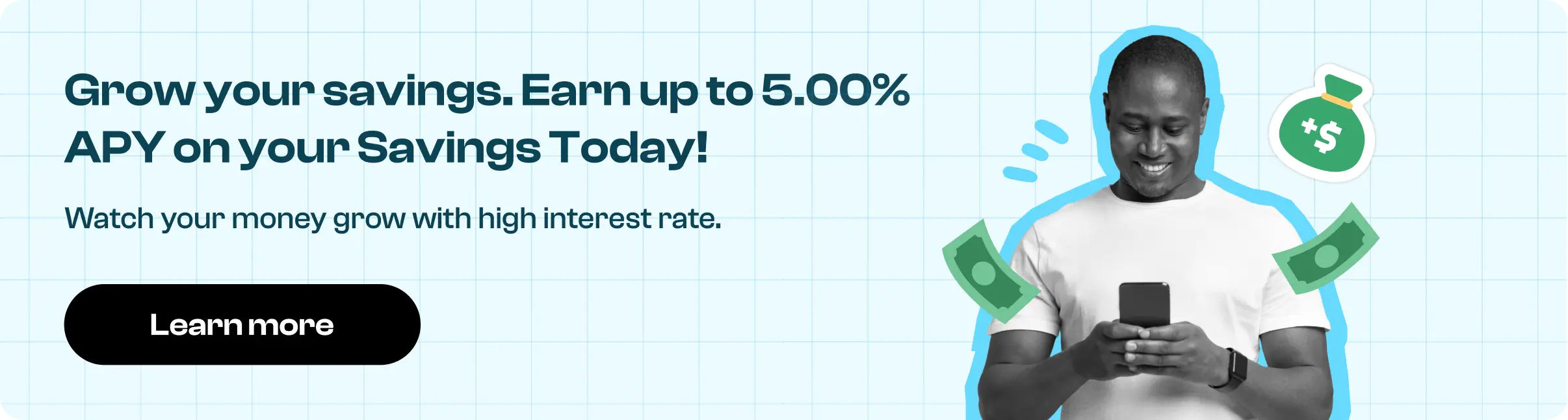How to Cancel Disney Plus
Subscription in Few Steps
Need to cancel your Disney Plus subscription? Learn how to do it in a few easy steps and manage your finances effectively.
Disney Plus is one of the most popular OTT platforms in the world. It is considered among the top streaming services in the US, alongside Netflix, Hulu, and Amazon Prime. It offers a wide range of content suitable for viewers of all age groups. The average monthly subscription costs (without discounts or offers) are $13.99.
However, the cancellation process is straightforward, whether you want to cancel Disney Plus due to financial constraints or other reasons. The streaming service provider also has a refund policy, which we will discuss briefly in this guide.
Methods of Cancellation
Step 1
Login to your account and click on your profile icon.
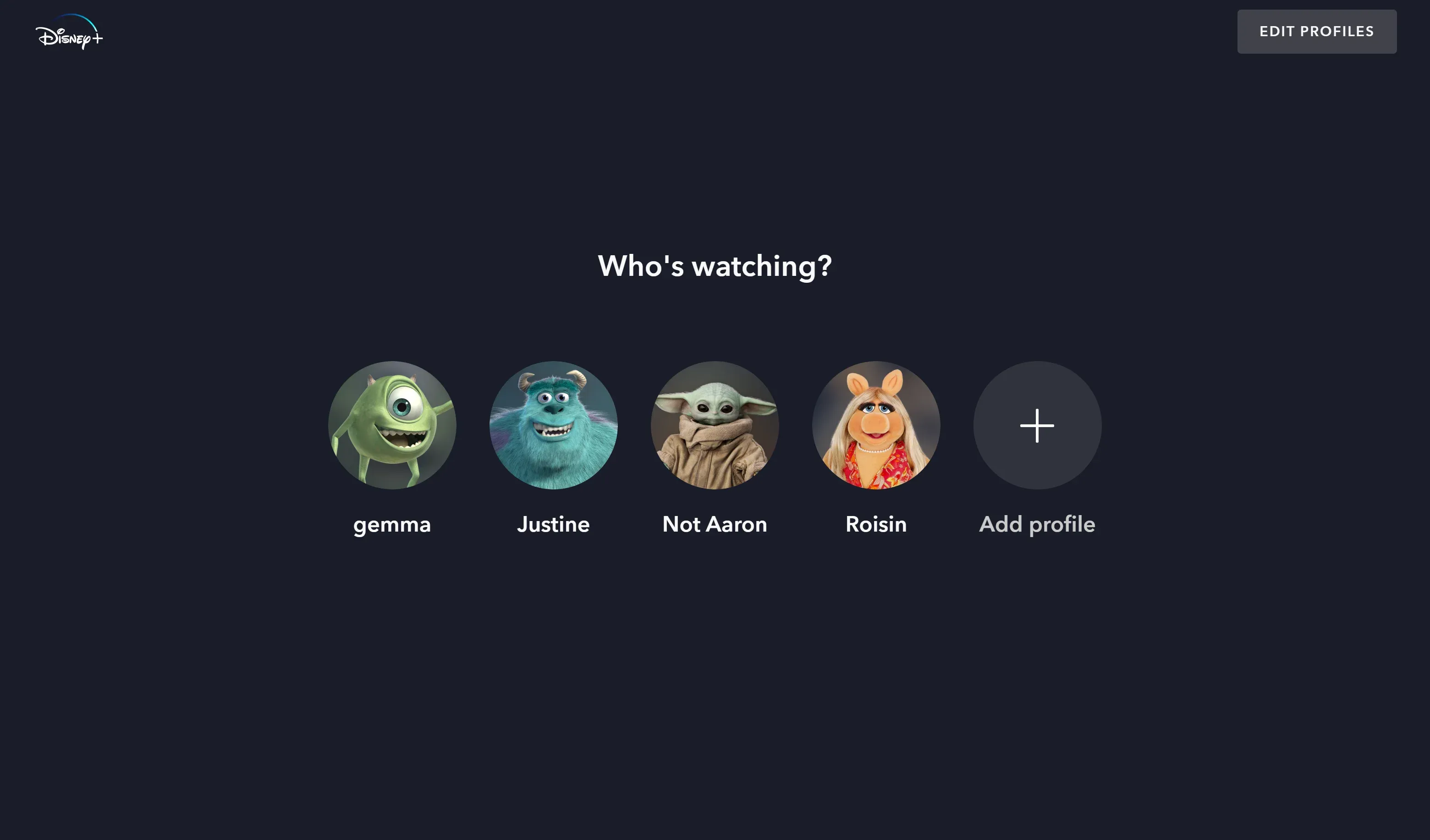
Step 2
Select Account and click on your Subscription.
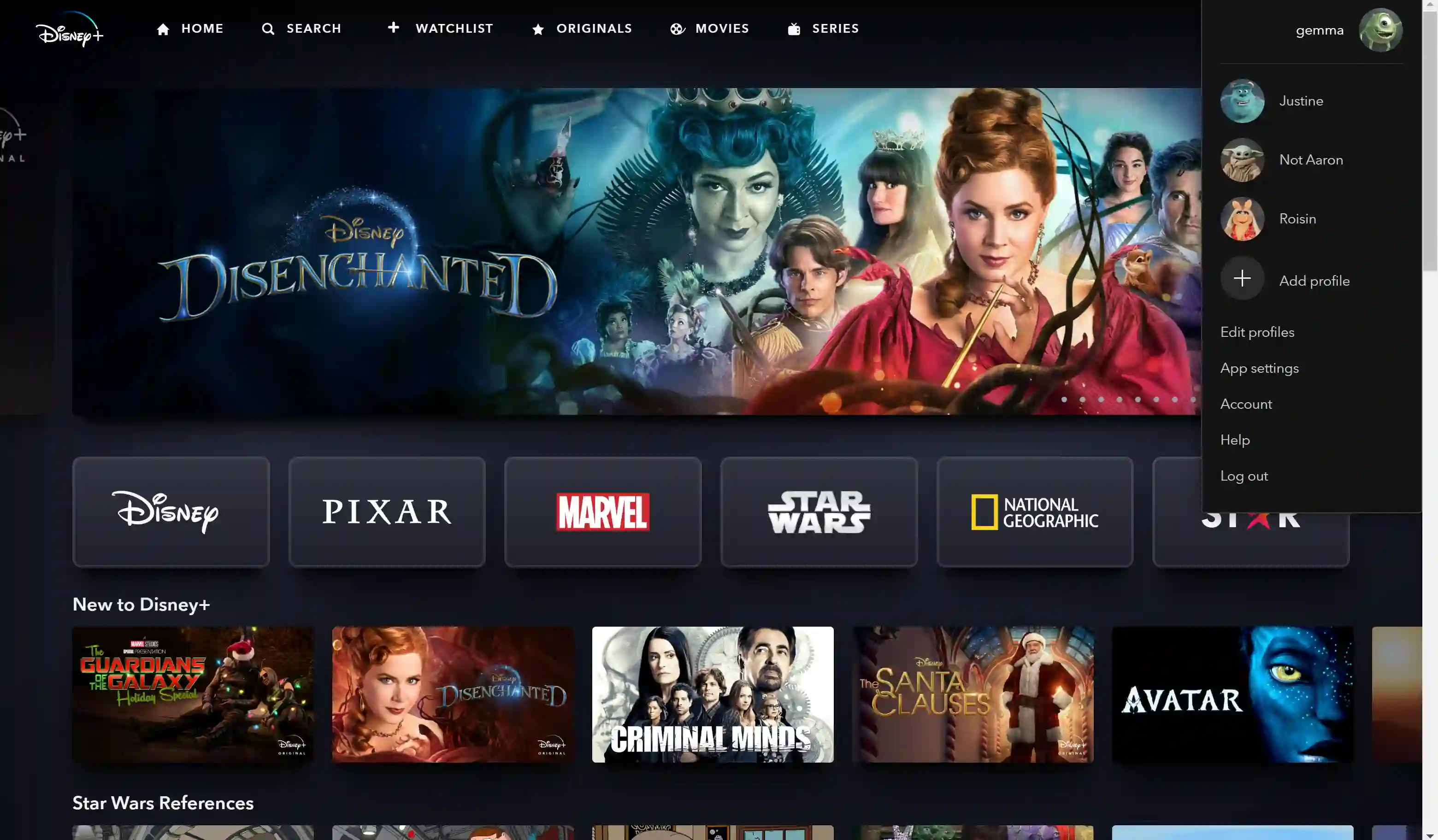
Step 3
Next, click on ‘Cancel Subscription’ and proceed to select ‘Cancel Subscription’ again on the next page.
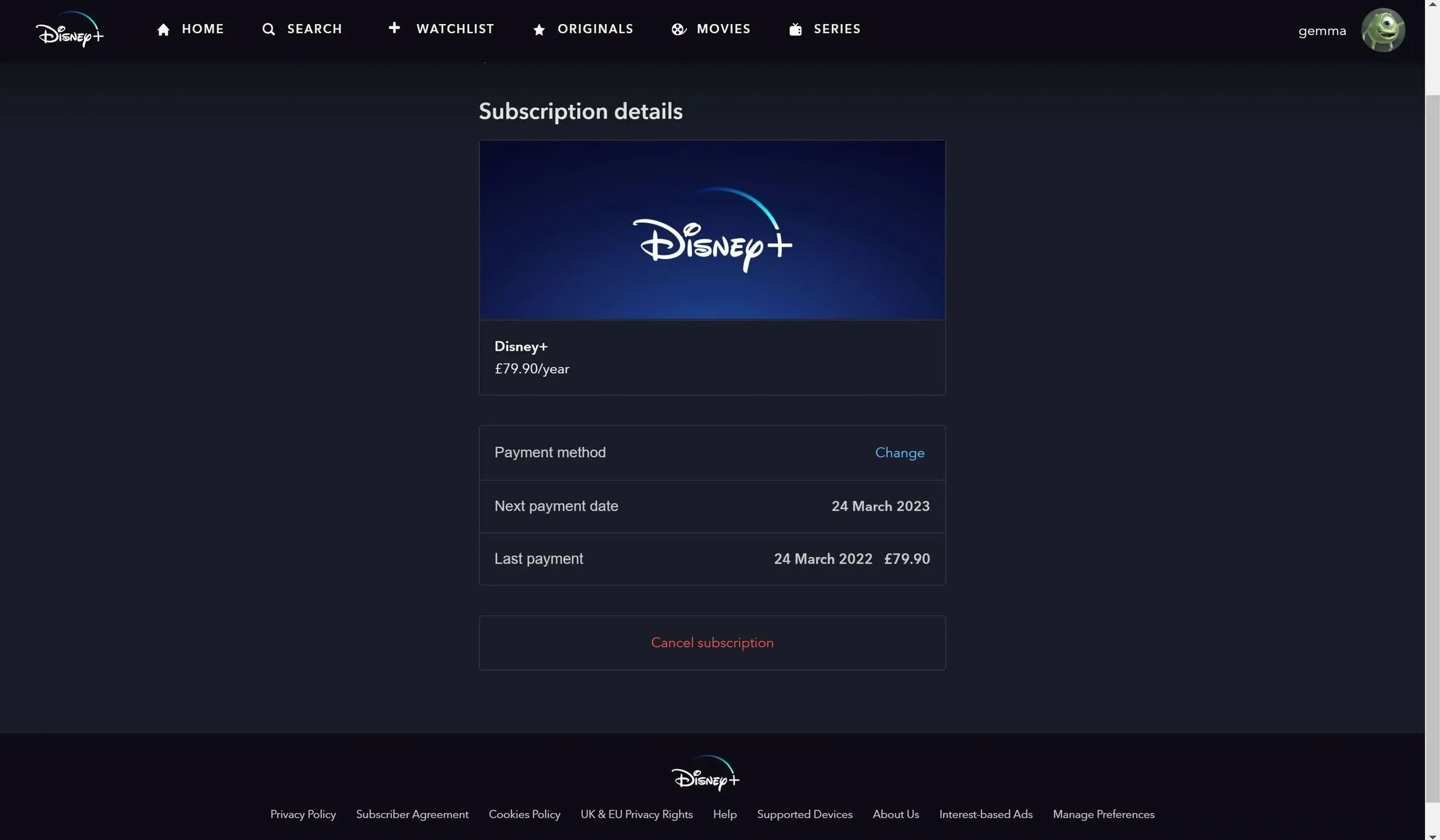
Step 4
Choose your reason for cancellation and click ‘Submit.’ A message confirming your cancellation will appear on the screen.
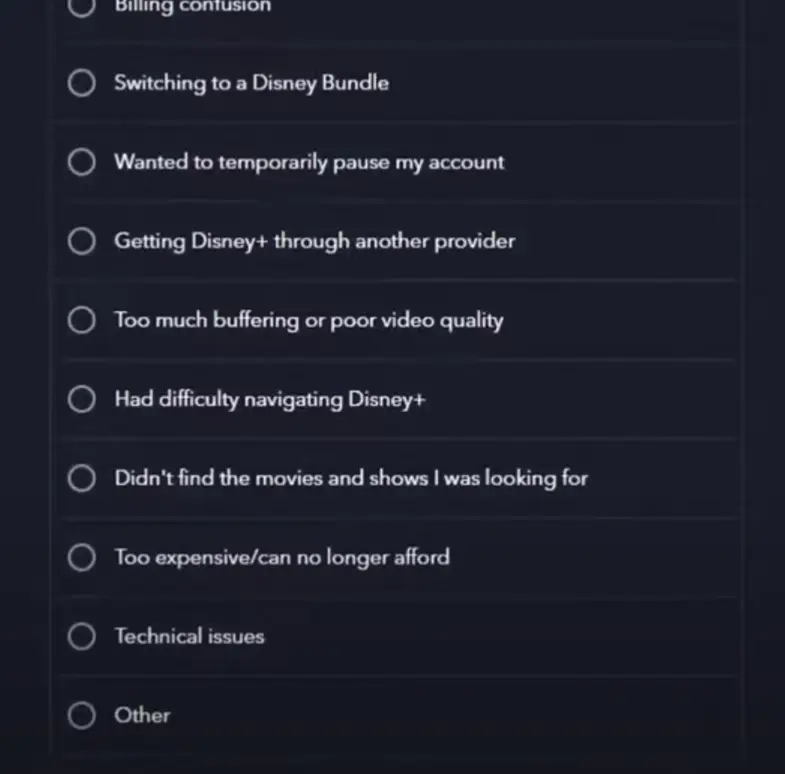
Disney Plus Refund Policy
If you have canceled Disney Plus, you might be eligible for a refund. However, you need help getting a refund in the account settings. You need to contact Disney Plus customer support directly for assistance. If approved, refunds are typically processed within 7-10 business days and returned to the original payment method.
Refund eligibility may depend on specific circumstances, such as billing errors or technical issues. If you subscribe through a third-party platform like Apple or Google, you must follow their refund policies and processes.

How Much You Can Save After Canceling Your Disney Plus
Canceling your Disney Plus subscription can lead to significant savings. If you have an ad-free plan, you will end up saving more. The ad-free plan costs $13.99 per month or $139.99 per year.
However, if you were on the ad-supported plan, which costs $7.99 monthly, you would save $7.99 each month or approximately $95.88 annually. If you had taken the subscription through a third-party offer or marketing collaboration, the savings would have differed from those mentioned here.
Where to Invest That Amount
The money saved from canceling Disney Plus can be invested in several practical ways. Consider putting it in a high-yield savings account, which offers better interest rates than regular savings accounts. Another option is to invest in stocks or ETFs through a brokerage account, which can yield higher returns over time.
If you have existing debt or any other outstanding liabilities or are falling short on finances, opting for a short-term loan from Beem is always advisable. The platform (Beem) offers small finances even to people with poor credit scores.
Alternatives to Disney Plus
If you are in the US looking for alternatives to Disney Plus after canceling it, there are many alternatives you can choose from. Netflix offers a vast library of movies, TV shows, and original content across various genres. Hulu provides a mix of current-season TV episodes, movies, and original series.
Amazon Prime Video includes a wide range of films and series, offering the added benefit of Amazon Prime services. HBO Max features premium movies and TV shows, including exclusive HBO content.
Conclusion
Canceling Disney Plus can lead to significant savings and investment opportunities in more suitable alternatives. Whether reallocating funds to other streaming services, investing in savings accounts or stocks, or using platforms like Beem for financial support, making an informed decision can enhance your entertainment options and financial health.
DISNEYPLUS
Disney+
DISNEY PLUS
DisneyPLUS
DISNEY PLUS LONDON GB
DISNEY PLUS LONDON
DisneyPLUS CA
DISNEYPLUS35314369001 GB
DISNEY PLUS DISNEY PLUS UNITED KINGDOM
DISNEYPLUS35314369001
DISNEY PLUS 1 800727-1800CA
DISNEYPLUS 08081646490
DISNEY PLUS LONDON GBR
Recurring Disneyplus
DISNEY PLUS RECURRING
DISNEY PLUS 1 800