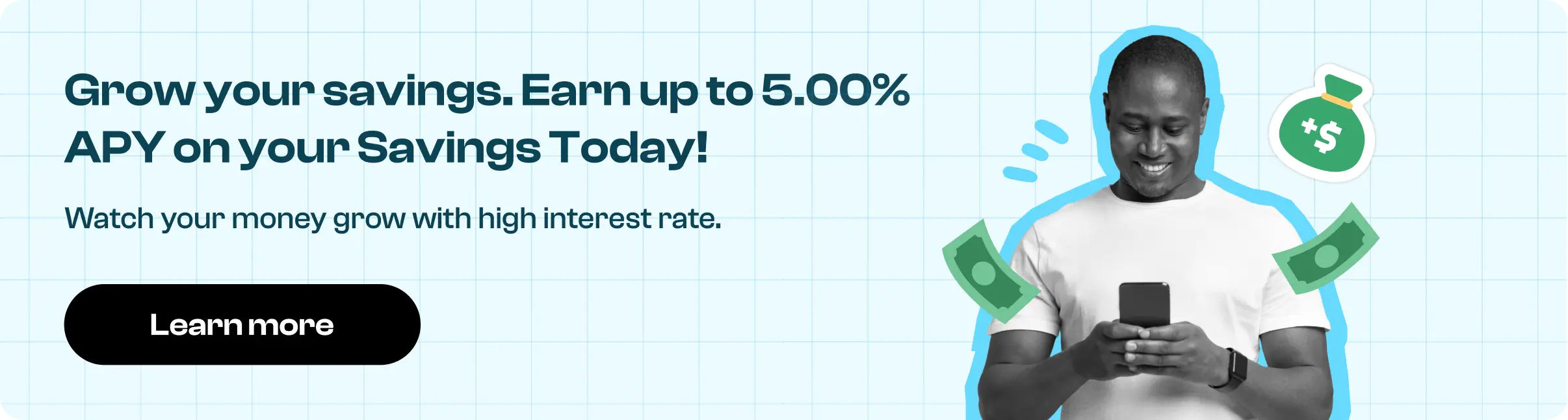How to Cancel PlayStation Network
Subscription in Few Steps
Need to cancel your PlayStation Network subscription? Learn how to do it in a few easy steps and manage your finances effectively.
PlayStation Network offers a wide selection of games to satisfy your gaming addiction if you're a die-hard gamer. However, if you already have a PlayStation membership and wish to cancel it, you could want to try something else or save money, so keep reading. In this post, we'll go over how to cancel your PSN subscription step-by-step and discuss your alternative options.
Methods of Cancellation
Canceling your PlayStation Network subscription can be done through multiple methods:
Via PlayStation Console
You can cancel your subscription directly from your console. Follow the steps below:
Step 1
Navigate to the Settings menu on your PS4 or PS5.
Step 2
Select Users and Accounts and then Account.
Step 3
Look for Payment and Subscriptions and choose the subscription you want to cancel.
![Go to [Settings] [Account Management] [Account Information] [PlayStation Subscriptions]..webp](https://beem-cms-images-prod.s3.amazonaws.com/Go_to_Settings_Account_Management_Account_Information_Play_Station_Subscriptions_de35157ed8.webp)
Step 4
Select the subscription and click cancel.
Via PlayStation App
To cancel using the PlayStation app, follow the steps below:
Step 1
Open the PlayStation app on your mobile device.
Step 2
Click on the PlayStation Store icon at the bottom of the screen
Step 3
Then click on the menu icon, which you can find at the top right corner of the screen, and choose Subscriptions Management.
Step 4
Below your subscriptions, you will see a cancel button. Click on it to cancel your subscription.
Via online website
Step 1
Log in with your credentials.
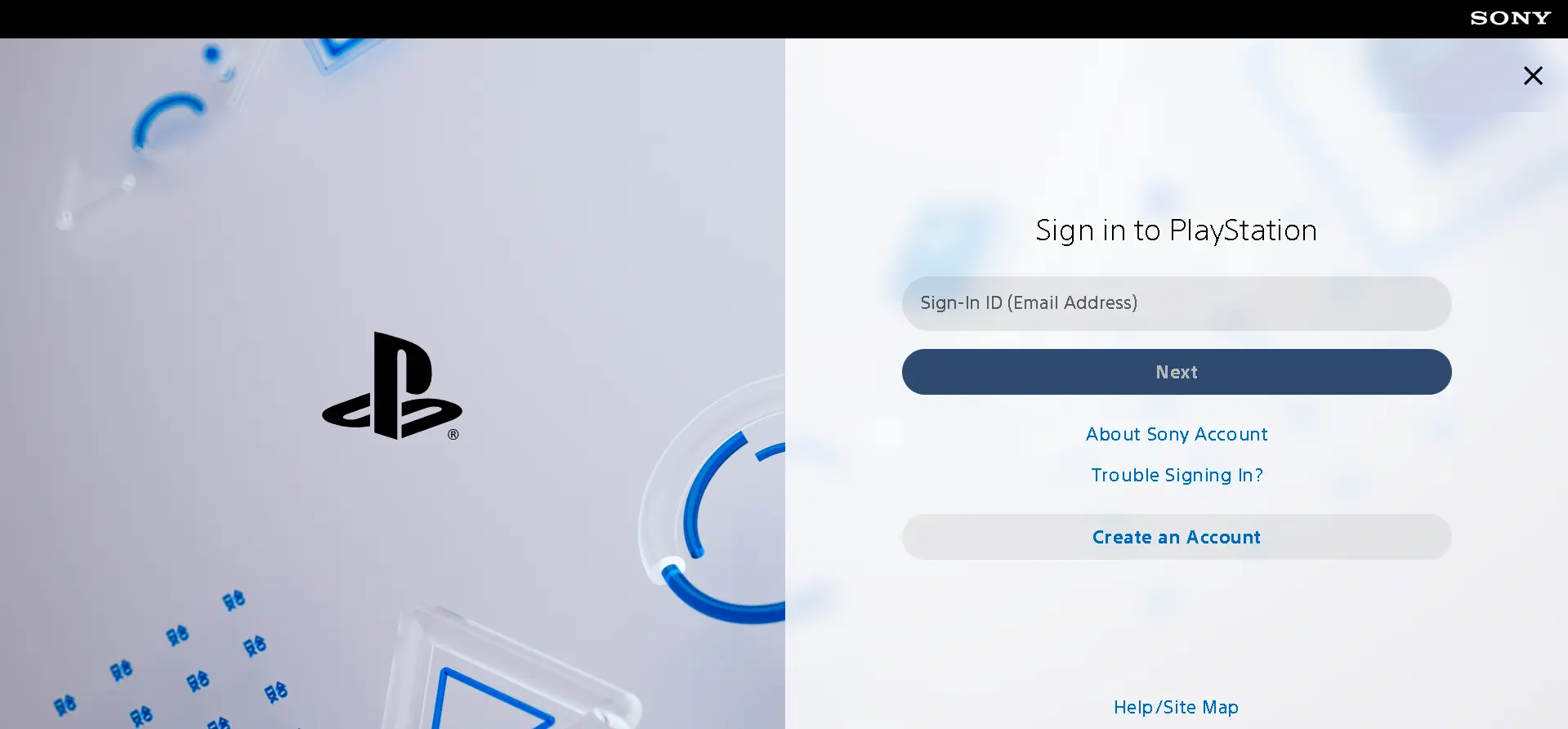
Step 2
Select the subscription you want to cancel.
Step 3
You will find a cancel button below your subscription. Click on it to cancel your subscription.
Note: Your subscription will get deactivated from the following payment date
PlayStation Network Refund Policy
The PSN refund policy is specific and may vary based on your region. Generally, Sony allows refunds within 14 days of purchase. However, this only applies if the refund request is for your initial payment, not the recurring fee. Once you start using the service, the chances of getting a refund are reduced. Reading the refund policy to understand your rights and limitations is essential. If you believe you qualify for a refund, you can request it by contacting customer service.

How Much Can You Save After Canceling Your PlayStation Network Subscription
The savings from canceling your PSN subscription can be substantial, depending on your subscription type. PlayStation offers three different plans for a varying duration:
The first plan is PlayStation Plus Essential, which costs $10 a month, $25 per three months, and $80 per year.
The second plan is PlayStation Plus Extra, which costs $15 monthly, $40 for three months, and $135 annually
The third plan is PlayStation Plus Premium, priced at $18 a month, $50 per three months, and $160 per year.
By canceling your subscription, you could save between $80 and $160 annually, which you can redirect to other areas of your finances.
Where to Invest That Amount
Once you've canceled your PSN subscription and freed up some funds, consider investing the money to grow your savings. Here are a few ideas:
Savings Account: Park your savings in a high-yield account to earn interest.
Stock Market: Invest in stocks or mutual funds for potential long-term growth.
Retirement Funds: Contribute to a retirement account such as an IRA or 401(k).
Education: Invest in online courses or certifications to enhance your skills.
Alternatives to the PlayStation Network
If you're looking for alternatives to PSN, several other gaming services offer comparable experiences:
Xbox Game Pass: Offers a vast library of games for a monthly fee.
Nintendo Switch Online: Provides online play, cloud saves, and a collection of classic games.
Steam: A popular platform for PC gaming with frequent sales and discounts.
Epic Games Store: Known for its weekly free game offerings and exclusive titles.
Conclusion
Canceling your PlayStation Network is a straightforward process. There are multiple ways to cancel your subscription. Just choose the most convenient method for you and follow the steps. Additionally, check the refund policy if you want to apply for a refund. Once canceled, you can explore various alternatives or invest the cost of your subscription into various options, such as stocks or savings accounts, which can help you grow financially. If you require financial assistance or other financial services, consider using Beem. It is a financial service app that caters to the various needs of its users. Whether you require a cash advance, need help with budgeting, or can file taxes, Beem can support you in every way.
PLAYSTATIONNETWORK, INTERNET GB
PLAYSTATIONNETWORK . PL LONDON
PLAYSTATION
PLAYSTATIONNETWORK LONDON GBR
PLAYSTATIONNETWORK INTERNET GB
PLAYSTATIONNETWORK LONDON
PLAYSTATIONNETWORK, INTERNET
PLAYSTATIONNETWORK INTERNET
PLAYSTATIONNETWORK, LONDON
PLAYSTATIONNETWORK LONDON GB
PLAY, G.CO/HELPPAY
PLAYSTATIONNETWORK . P
PLAYSTATIONNETWORK, INTERNET, GB
CREDIT FROM PLAYSTATIONNETWORK
PLAYSTATIONNETWORK, LONDON, GB
PLAYSTATIONNETWORK, NON-STERLING TRA
360 PLAY BASILDON, LIMI, MILTON KEYNES GB
PLAYSTATIONNETWORK INTERNET GBR
PLAYSTATIONNETWORK, LONDON GB
PLAYSTATION 35314369001 GBR
PLAYSTATION 35314369001 GB
PLAYSTATION 02078595000
PLAYSTATIO
SONY INTERACTIVE ENTERTAINMENT NETWORK EUROPE LIMITED
PLAYSTATIO, 35314369001
SONY
PLAYSTATION SONYENTERT 800-345-7669 CA
DEBIT CARD PURCHASE - PLAYSTATION NETWORK xxx-xxx-7669 CA
DEBIT CARD PURCHASE - PlaystationNetwork xxx-xxx7669 CA
: PLAYSTATION SONYENTERT 800-345-7669 CA