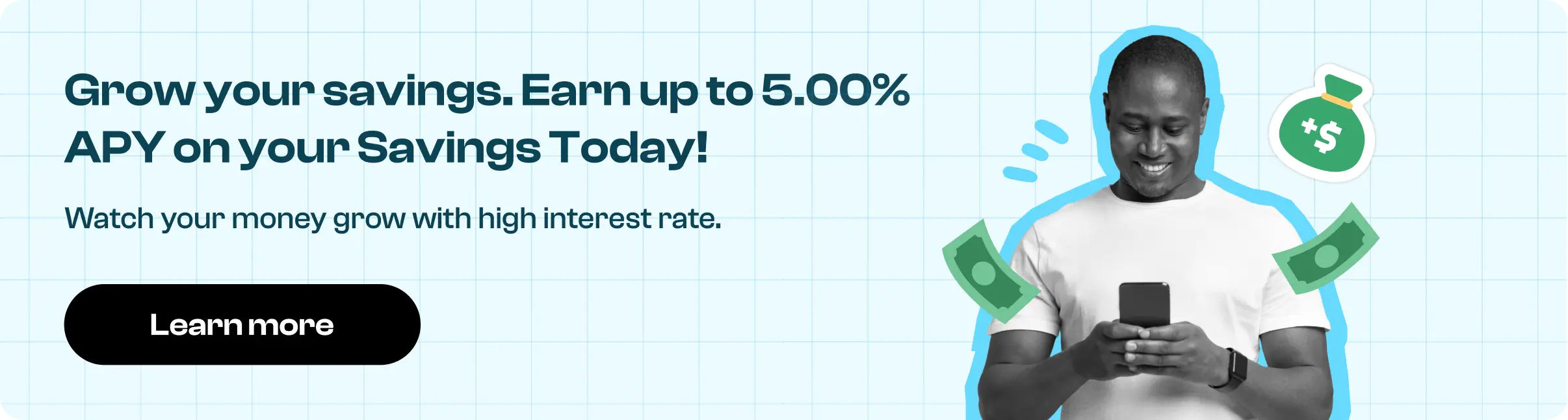How to cancel Tinder Plus subscription in easy steps
Cancelling a subscription service that you no longer need just became so much easier.
To cancel your Tinder Plus Subscription, follow these easy steps:
iOS
1. Go to your iPhone Settings > [your name] > iTunes & App Store
2. Tap your Apple ID at the top of the screen, then tap View Apple ID (you might need to sign in)
3. Scroll and tap on Subscriptions
4. Tap the subscription that you want to manage
Tap Cancel Subscription
Android
If you subscribed using your Google Play Store account:
1. Go to play.google.com
2. Check if you're signed in to the correct Google Account
3. On the left, click My subscriptions
4. Select the subscription you want to cancel
5. Click Manage and then Cancel Subscription
If you subscribed using the direct credit card option:
1. Open the Tinder app for Android
2. Tap the profile icon
3. Select Manage Payment Account
4. Tap Cancel Subscription
Tinder Online (Tinder.com)
1. Visit to www.tinder.com
2. Tap the profile icon
3. Go to Manage Account
4. Either disable Auto Renew or select Cancel