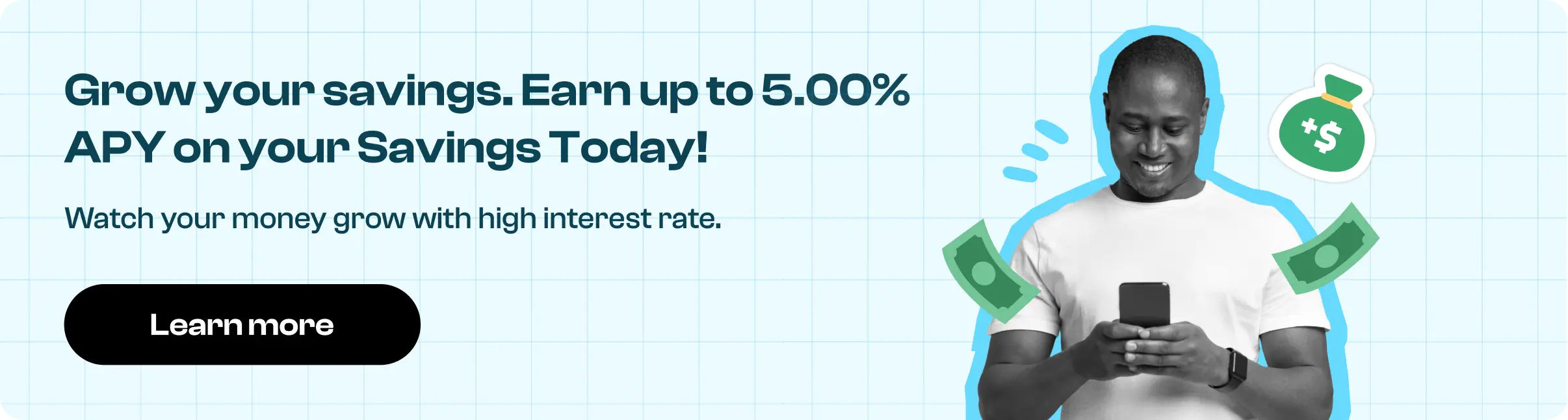How to Cancel Twitch
Subscription in Few Steps
Need to cancel your Twitch subscription? Learn how to do it in a few easy steps and manage your finances effectively.
How to Cancel Twitch
Twitch is a video-streaming platform that offers certain subscription options, such as channel subs, Turbo, and Turbo Prime, on a payment basis. These subscriptions have different cancellation methods, which can be used up to 24 hours after the Sub Renew Date (which can be viewed on your subscriptions page) to avoid the next renewal charge. However, canceling Twitch membership on time is essential. Let's understand how to navigate the cancellation process.
Methods of Cancellation
Twitch offers various subscription options with its cancellation methods and considerations. Here's everything you need to know.
Canceling a Twitch subscription is straightforward:
Step 1
Login to your Twitch account and go to your Subscriptions Management Page on Twitch.
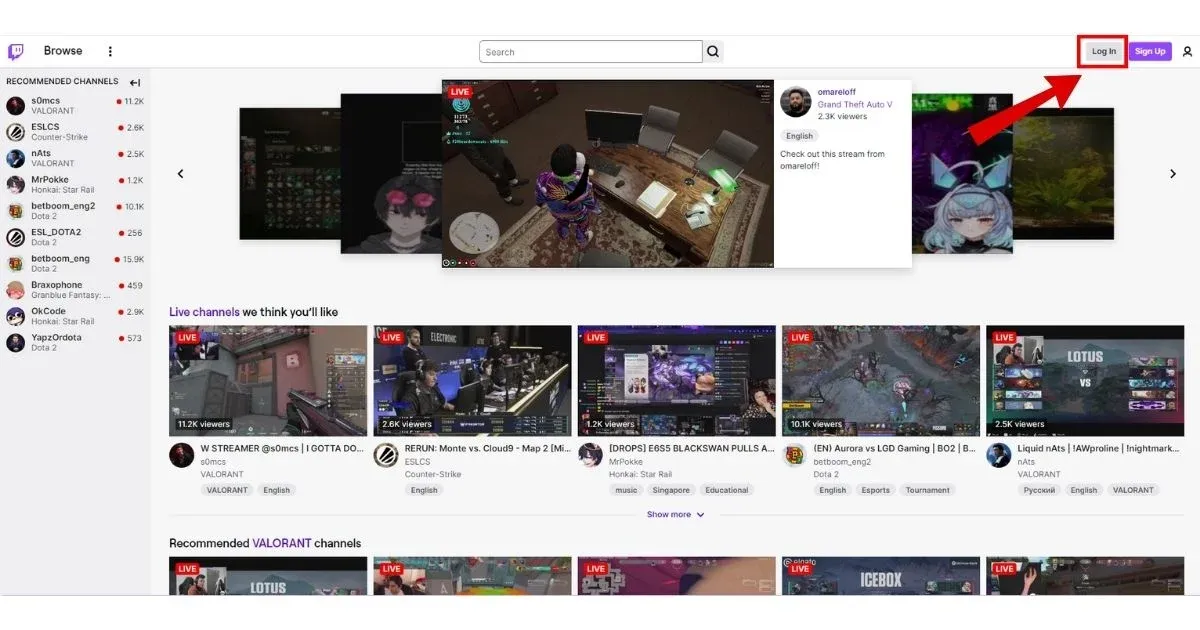
Step 2
Go to Subscriptions.
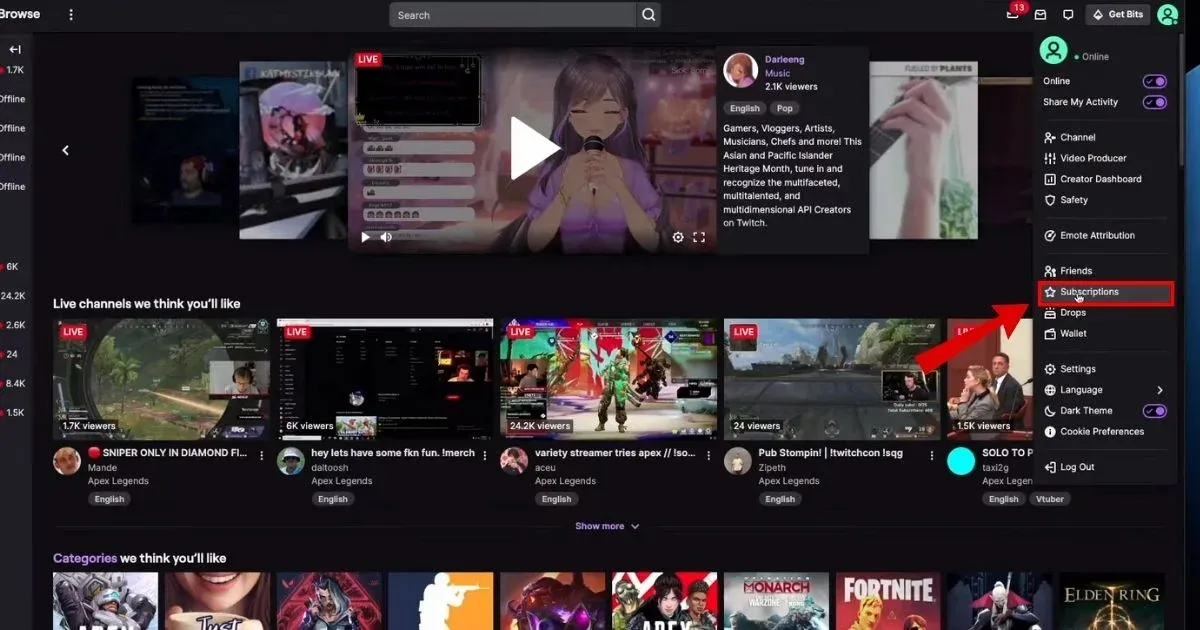
Step 3
Find the subscription you want to cancel and click the cog icon in the upper-right corner.
![]()
Step 4
Follow the prompts to confirm your cancellation.
Step 5
After cancellation, your subscription will show a "Sub End Date."
For subscriptions started on mobile devices (iOS & Android):
iOS Devices: Cancel through the Apple website or the Apple App Store.
Android Devices: Cancel via the Google Play website or the subscription center on your device.
For Turbo subscriptions, find them under "Other Subscriptions." Twitch Prime subscriptions cannot be canceled once used but can be redeemed the following month.
Privacy Refund Policy
Twitch offers limited refunds on recurring subscription purchases. Refund requests are evaluated based on your account's refund history. It's important to note that some subscriptions, like Turbo Prime and Gift, are non-refundable unless purchased fraudulently. Abuse of the refund system may lead to account restrictions or suspension.
To request a refund, log into the Twitch Help Portal and follow the instructions under "Subscriptions" and "Refund Request."

How Much Can You Save After Canceling Your Twitch
Twitch subscriptions range from $4.99 to $24.99 per month. By canceling your subscription, you could save anywhere from a few dollars to up to $25 per month, depending on your subscription tier.
Where To Invest That Amount
Consider wisely investing the money saved from canceling your Twitch subscription. You could start by building or adding to your emergency fund, which provides financial security for unexpected expenses. Allocating funds towards health and wellness, such as fitness classes or health insurance, promotes well-being. Each option offers a pathway to improving your financial health and personal development after canceling your Twitch subscription.
Alternatives to Twitch
If you're exploring alternatives to Twitch, consider these platforms: YouTube Gaming, popular with vast Google service integration; Facebook Gaming, offering live streaming and a large user base; Mixer, now part of Facebook Gaming, known for interactive features; and Steam Broadcasting, integrated with the Steam platform, ideal for PC gamers.
Conclusion
In conclusion, while Twitch remains a dominant gaming and live streaming platform, exploring other options might better suit your preferences or needs. There is a wide range of options to explore similar features, so consider what matters most to you as a streamer. Whether you want to invest refunded money for future savings or grow your funds with time, Beem offers investible options like high-yield savings accounts.
XSOLLA *TWITCH 442033181985 CA
TWITCH
XSOLLA *TWITCH
XSOLLA *TWITCH 877-7976552 CA
TWITCH, AMAZON PAY
TWITCH 4029357733 CA
TWITCHINTER
Payment to Twitch Interactive, Inc.
JTI*TWITCHTV SUB SRVCS
JTI*TWITCHTV SUB SRVCS 844-5658623 CA 94108 US
JTI*TWITCHTV SUB SRVCS 888-8003173 CA
DEBIT CARD PURCHASE - JTI*TWITCHTV SUB SRVCS xxx-xxx8623 CA
JTI*TWITCHTV SUB SRVCS 844-5658623 CA
TWITCH INTERACTIVE, INC.
JTI*TWITCHTV SUB SRVCS XXX- CA
JTI*TWITCHTV SUB SRVCS 844-5658623 CA