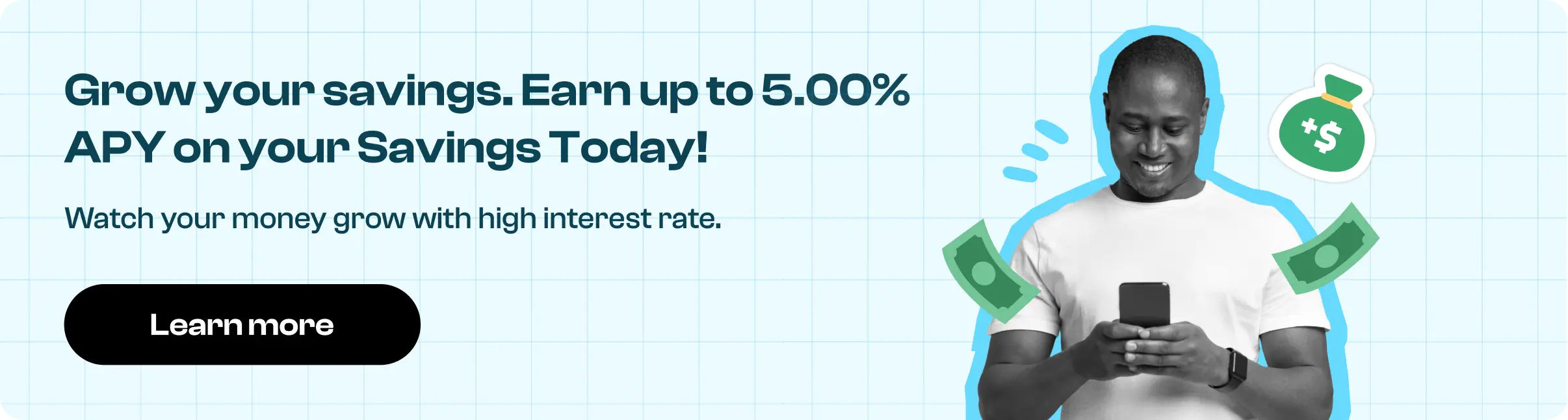How to cancel Disney Life subscription in easy steps
Cancelling a subscription service that you no longer need just became so much easier.
To cancel your Disney Life Subscription, follow these easy steps:
To cancel on a Mac or PC
1. Open iTunes on your computer or laptop.
2. If you aren’t signed in, you will need to sign in with your Apple ID.
3. From the Menu bar at the top of your computer screen or at the top of the iTunes window, click on Account.
4. Click on View My Account.
5. Enter your password, then click View Account.
6. Scroll to the Settings.
7. To the right of Subscriptions, click Manage.
8. Find DisneyLife on the list and click Edit.
9. Towards the bottom of the page, click the button Cancel Subscription.
iOS
1. Go to your iPhone Settings > [your name] > iTunes & App Store
2. Tap your Apple ID at the top of the screen, then tap View Apple ID (you might need to sign in)
3. Scroll and tap on Subscriptions
4. Tap the subscription that you want to manage
5. Tap Cancel Subscription
Android
If you subscribed using your Google Play Store account:
1. Go to play.google.com
2. Check if you're signed in to the correct Google Account
3. On the left, click My subscriptions
4. Select the subscription you want to cancel
5. Click Manage and then Cancel Subscription

DISNEYLIFE
DIS*DISNEYLIFE
DIS*DISNEYLIFE DISNEYLIFE.CO GBR
DIS*DISNEYLIFE DISNEYLIFE.CO GBR
DIS*DISNEYLIFE DISNEYLIFE.CO GB
DIS*DISNEYLIFE DISNEYLIFE.CO
DIS*DISNEYLIFE LONDON GB
DIS*DISNEYLIFE LONDON
DisneyLife
DIS*DISNEYLIFE, DISNEYLIFE.CO GB
DIS*DISNEYLIFE, DISNEYLIFE.CO
DIS*DISNEYLIFE HAMMERSMITH GBR
DIS*DISNEYLIFE LONDON GBR
Dis*Disneylife, London
DIS*DISNEYLIFE DISNEYLIFE.C
DIS*DISNEYLIFE DISNEYLIFE.COGBR
DISNEYLIFE.CO DIS*DISNEYLIFE