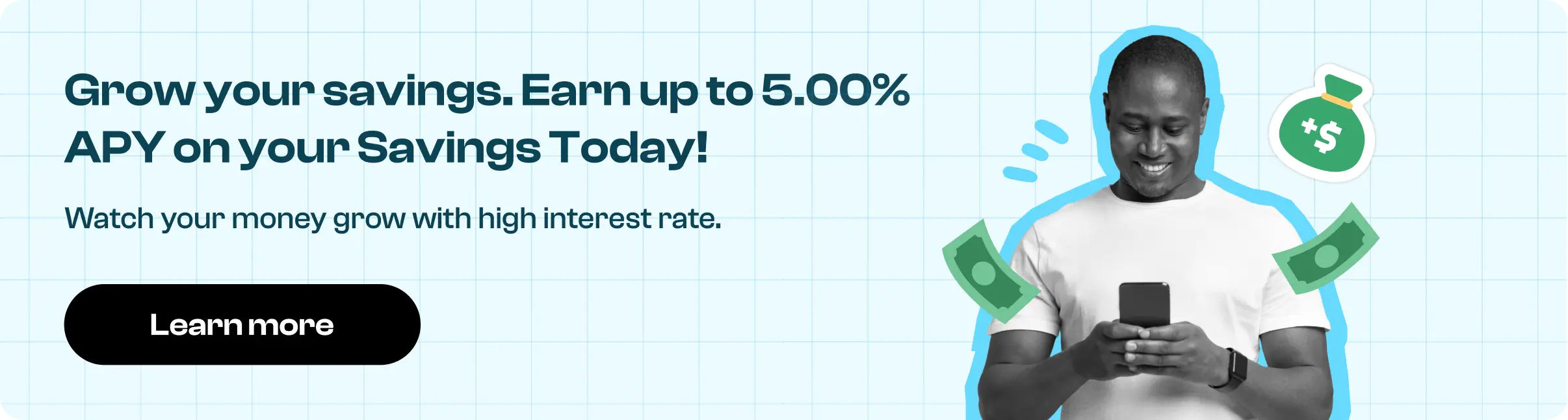How to Cancel a Zoom Subscription in Easy Steps
Need to cancel your Zoom subscription? Learn how to do it in a few easy steps and know about the best alternatives.
Workplace communication is a critical element of productivity in any office. Whether you're new to your office or an experienced colleague, workplace interaction helps you improve management, engagement, and productivity.
But is it worth the sum you pay for its subscriptions? Sometimes, a simple subscription such as Zoom Pro might put a dent in your pocket, and you won't enjoy its services at all.
This article will help you cancel your Zoom subscription and learn about its refund policy. With the proper guidance, you can find better alternatives to Zoom at an affordable cost. This article will also provide financial management tips to help you use your funds more effectively.
To Cancel Your Zoom Pro Subscription, follow These Easy Steps:
Here are the steps to cancel your Zoom Pro account you can:
Step 1
Sign in to your Zoom account on the official website.
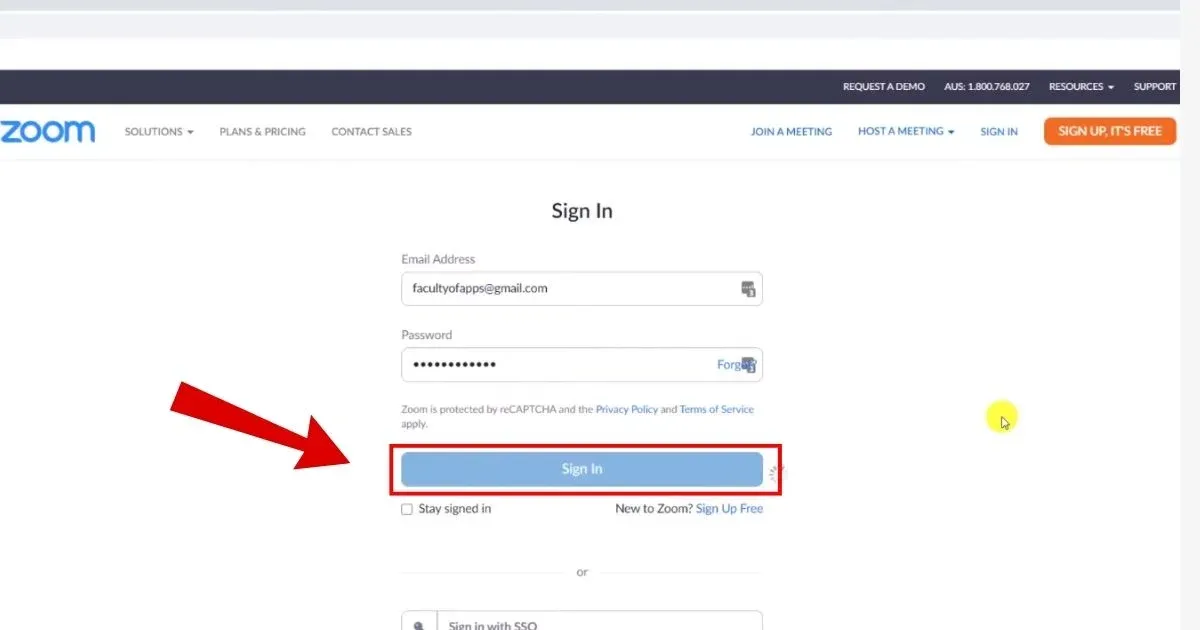
Step 2
Open Account Management, then click on the Billing section.
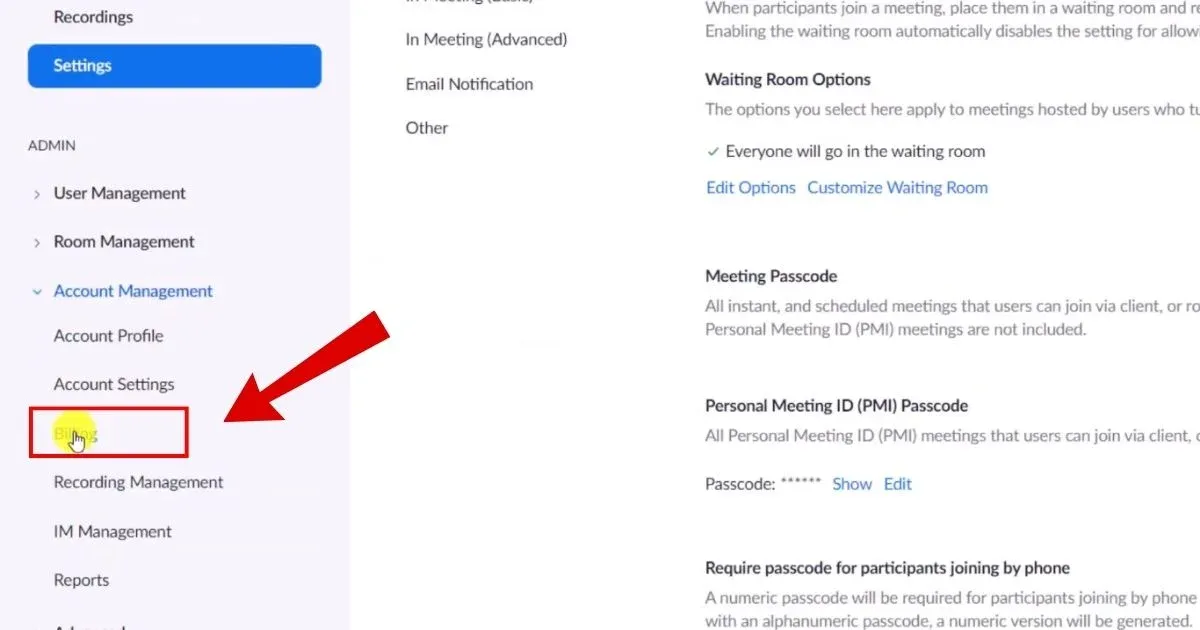
Step 3
To cancel automatic renewal, navigate the Current Plans page and select Cancel Subscription.
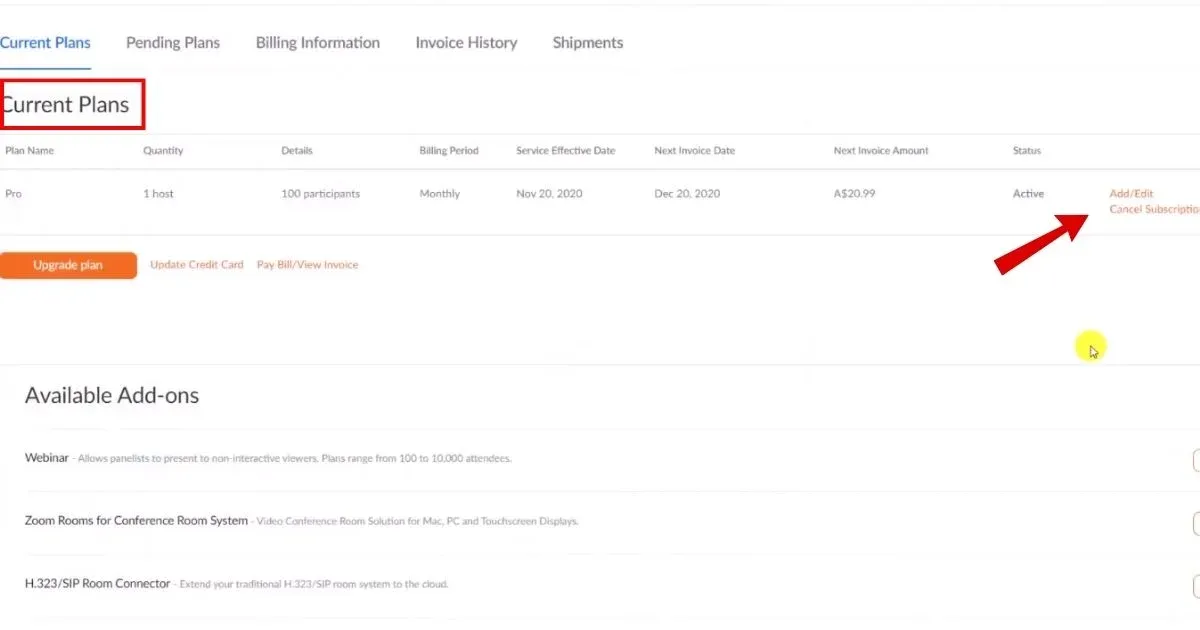
Step 4
To confirm the cancellation, click Cancel Subscription again.
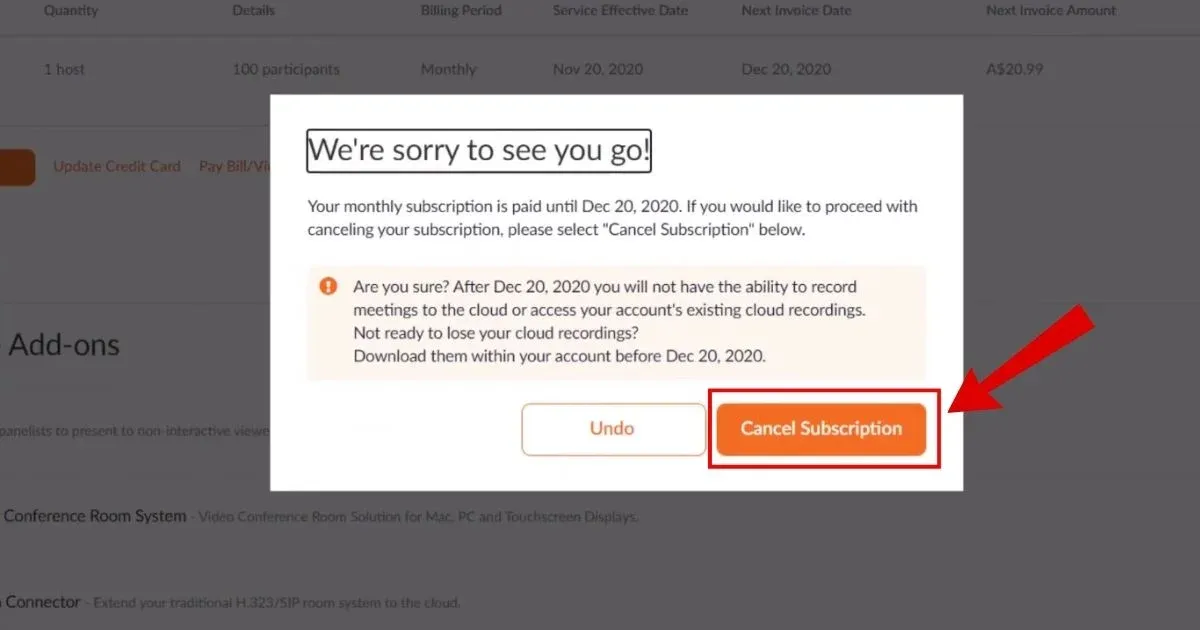
Step 5
You can select a reason for cancellation.
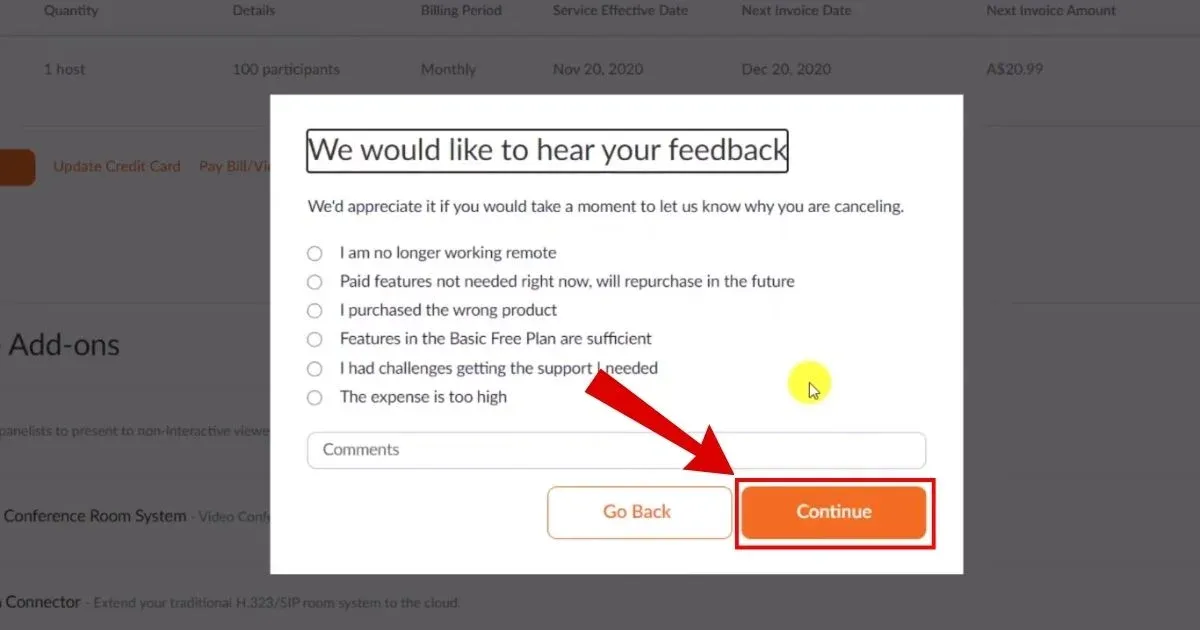
Step 6
Click Submit to complete the cancellation.
Note: Your plan status will now be updated to Canceled. You can still use your paid plan for the rest of the billing period. If you no longer want the plan canceled, you can reactivate it by selecting Reactivate Plan on the My Subscriptions page.
Zoom Refund Policy
If you cancel the subscription within 30 days of purchase, you will be entitled to a prorated refund. You may submit refund requests by contacting Zoom support or an account executive. No refunds are given if the subscription is terminated after 30 days.

How Much Can You Save After Canceling Your Zoom Subscription?
Canceling one's annual subscription to Zoom Pro can save around $150. This money can be used for better or more affordable apps. One must understand that spending about $15 on apps one might not need or afford is not wise. By saving this $150, one can subscribe to apps they need and use apps that are available free of charge.
Where to Invest that Amount?
When you have successfully canceled your subs, your subscription might wonder what to do next. You must first evaluate your needs and find an app that is within your budget and serves your needs. It would help if you compared reviews and thoroughly read the terms and conditions to select the app.
You can use Beem to manage your daily financials and keep track of your credit score. With Beem, you can get quick funds at zero interest rates and no due dates using its Everdraft™ features.
Alternatives to Zoom
There are several alternatives to Zoom for video conferencing and virtual meetings, each offering a unique set of features. Here are some popular alternatives:
Microsoft Teams
Overview: An integrated collaboration platform that includes chat, video meetings, file storage, and application integration.
Key Features: Seamless integration with Microsoft Office 365; group chat and threaded conversations; meeting scheduling and calendar integration; screen sharing and recording; breakout rooms and large meeting support.
Ideal For: Businesses and organizations are already using Microsoft Office 365.
Google Meet
Overview: A video conferencing service from Google, integrated with Google Workspace (formerly G Suite).
Key Features: Integration with Google Calendar and Gmail. Calls are not time-limited (for paid plans). Live captions and real-time translation. Screen sharing and recording. Up to 250 participants for enterprise plans.
Ideal For: Users and businesses using Google Workspace.
Cisco Webex
Overview: A robust video conferencing solution with a focus on enterprise needs.
Key Features: include high-quality video and audio, screen sharing and whiteboarding, breakout sessions, AI-powered meeting assistants, and end-to-end encryption.
Ideal For: Large enterprises and organizations needing secure and reliable communication tools.
Skype
Overview: A long-standing video conferencing tool from Microsoft, suitable for personal and professional use.
Key Features: Free video and voice calls. The group calls for up to 50 participants. Screen sharing. Instant messaging. Integration with Microsoft Office.
Ideal For: Small businesses and personal use.
Slack
Overview: Slack is primarily a team collaboration tool but offers video conferencing capabilities.
Key Features: Text-based chat with channels and direct messaging. Video calls and screen sharing. Integration with numerous third-party applications. File sharing and collaboration. Workflow automation.
Ideal For: Teams are already using Slack for collaboration.
Conclusion
Workplace interaction is essential for your offline environment and communications. Every office needs connections to share ideas and views and a place to contact the team at the click of a fingertip. Most offices that use apps like Zoom and Skype have distant employees or clients they must connect with using these apps.
However, if you feel the subscription is not worth the services, you must cancel it and use apps that serve your needs better. This is a great way to attain financial freedom and understand that every penny you pay must be worth it.
ZOOM.US 888-799-9666 CA 95113 US
ZOOM.US
ZOOM VIDEO COMMUNICATIONS INC.
ZOOM.US 888-799-9666 CA
Payment to Zoom Video Communications, Inc.
ZOOM VIDEO COMMUNICATIONS, INC.
ZOOM.US ZOOM.US
Zoom Video Communications, Inc.
ZOOM.US 888-799-9666 SAN JOSE
Zoom Video Communications
ZOOM.US 888-799-9666
Zoom.us 888-799-96
ZOOM.US 888-799-96 USA
ZOOM.US 888-799-96ZOOM.US
ZOOM.US 888-799-9666 ZOOM.US US
ZOOM.US CA
ZOOM.US 888-799-9666 8887999666 CA
Zoom.us 888-799-9666, zoom.us, USA
Zoom.Us 888-799
ZOOM.US 888-799-9666 ZOOM.US CA