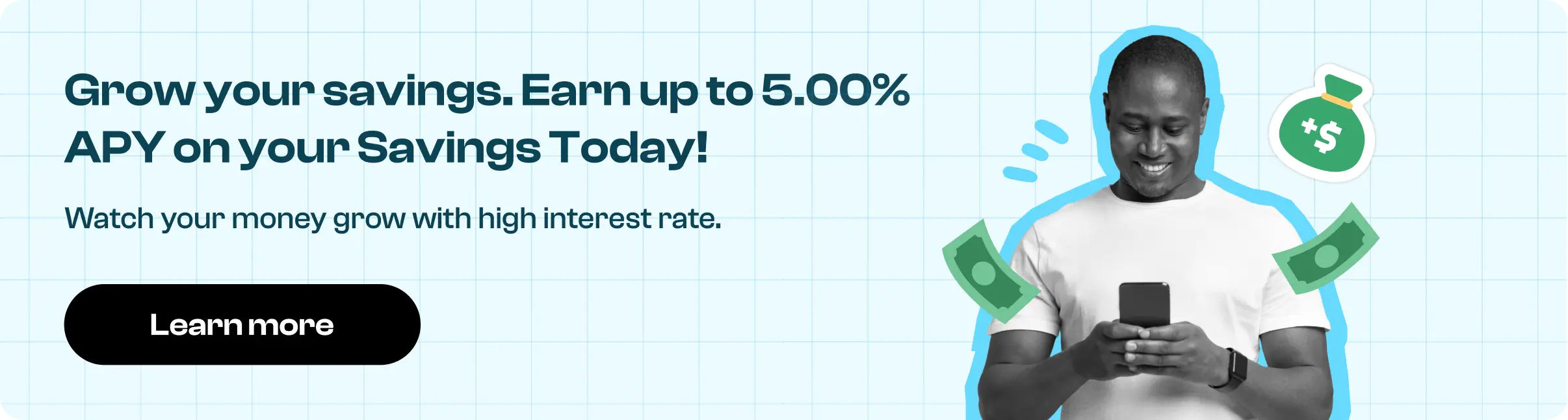How To Cancel Lightroom Subscription in Easy Steps
Need to cancel your Lightroom subscription? Learn how to do it in a few easy steps and manage your expenses.
In today's digital landscape, numerous applications have revolutionized our work by significantly reducing the time required to perform tasks while ensuring greater accuracy in our endeavors. These apps span various domains, from project management tools, which streamline collaboration and task allocation, to communication platforms, facilitating real-time interaction and information sharing.
Moreover, specialized software empowers creatives and designers to unleash their creativity efficiently. Beyond efficiency gains, these applications foster enhanced organization and seamless scalability, ultimately elevating productivity to unprecedented heights.
How To Cancel Lightroom Subscription [Step by Step]
Adobe Lightroom is a cornerstone among such transformative applications, empowers photographers with various tools to manage, edit, and enhance their digital images efficiently. Its intuitive interface and robust feature set streamline photo editing, allowing users to achieve professional-grade results quickly.
From organizing large photo libraries to implementing intricate adjustments like exposure correction and color grading, Lightroom facilitates a seamless workflow, saving valuable time and ensuring precise edits.
However, despite its myriad benefits, Lightroom has its drawbacks. Some users find its subscription-based model cost-prohibitive, especially compared to alternative software options. Additionally, occasional performance issues, such as slow rendering speeds with large files, can frustrate users seeking a seamless editing experience.
These factors sometimes prompt users to explore alternative solutions or even withdraw their subscription from the app, seeking more cost-effective or efficient alternatives. If you are one of those user and want to cancel your Lightroom subscription, you can do so by following these steps:
Step 1
Sign in to your Adobe account at https://account.adobe.com/plans.
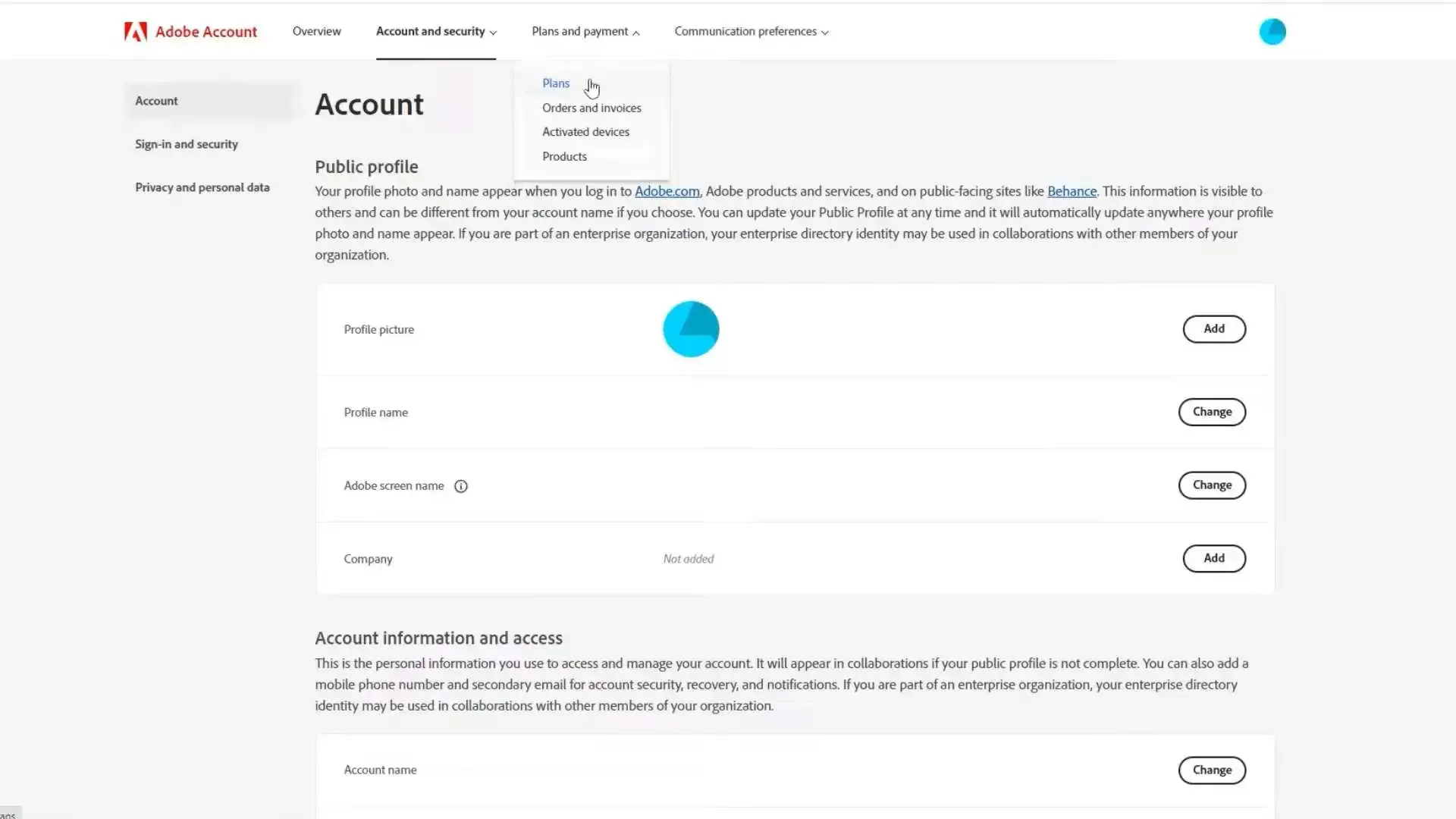
Step 2
Under the plan you wish to cancel, click on "Manage plan."
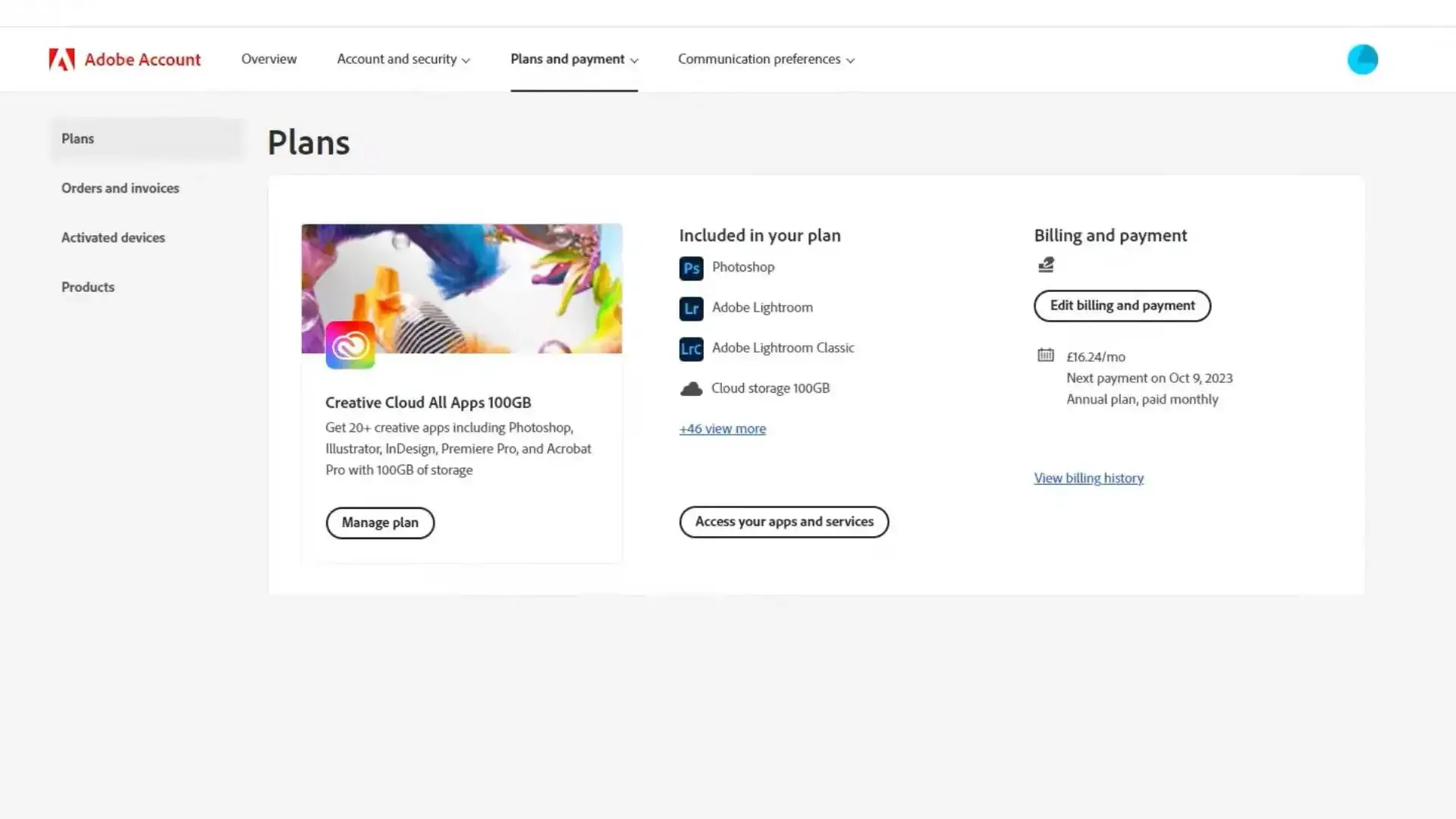
Step 3
Select "Cancel your plan."
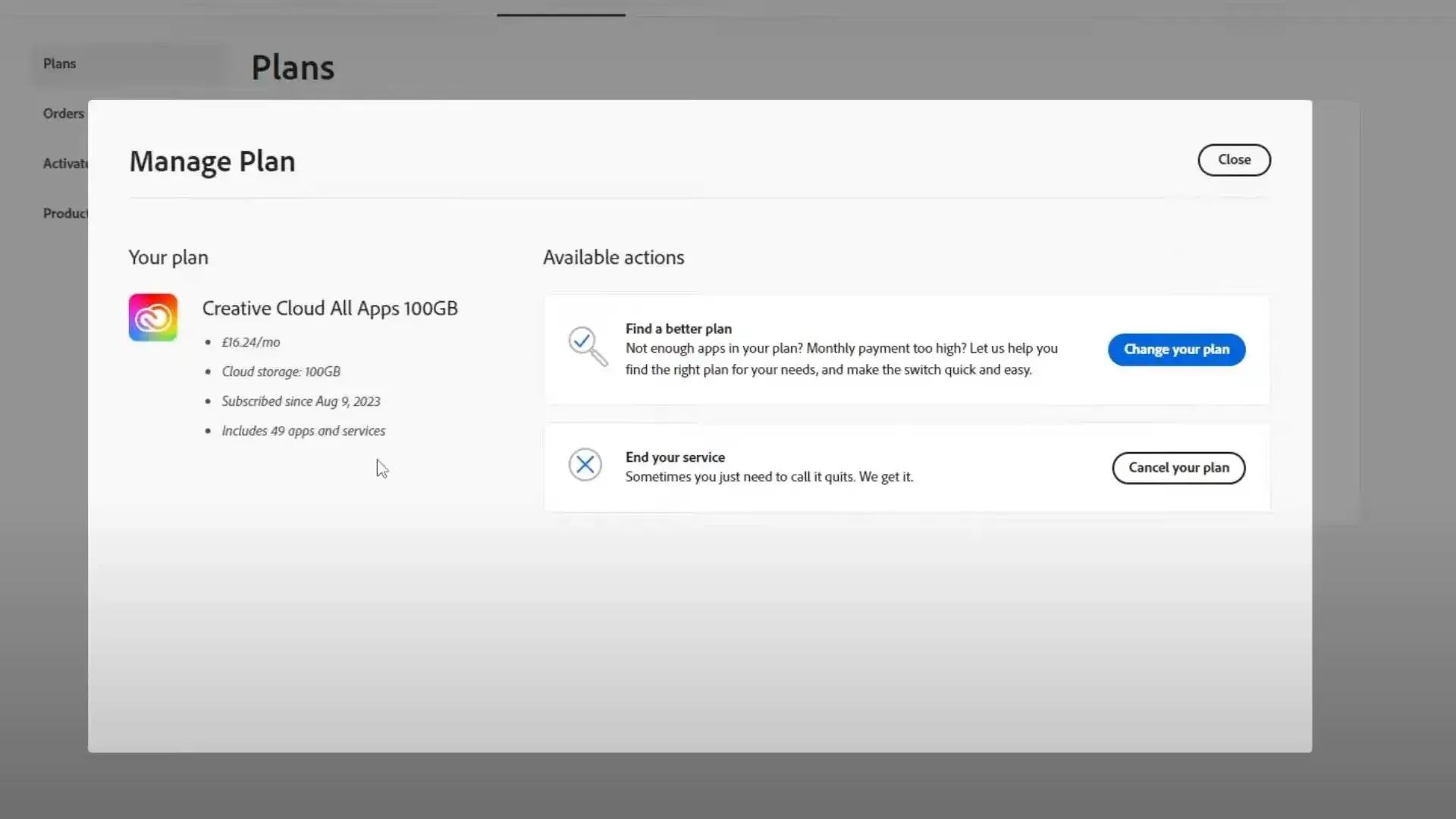
Step 4
Review the details of your plan, then click "Continue to cancel."
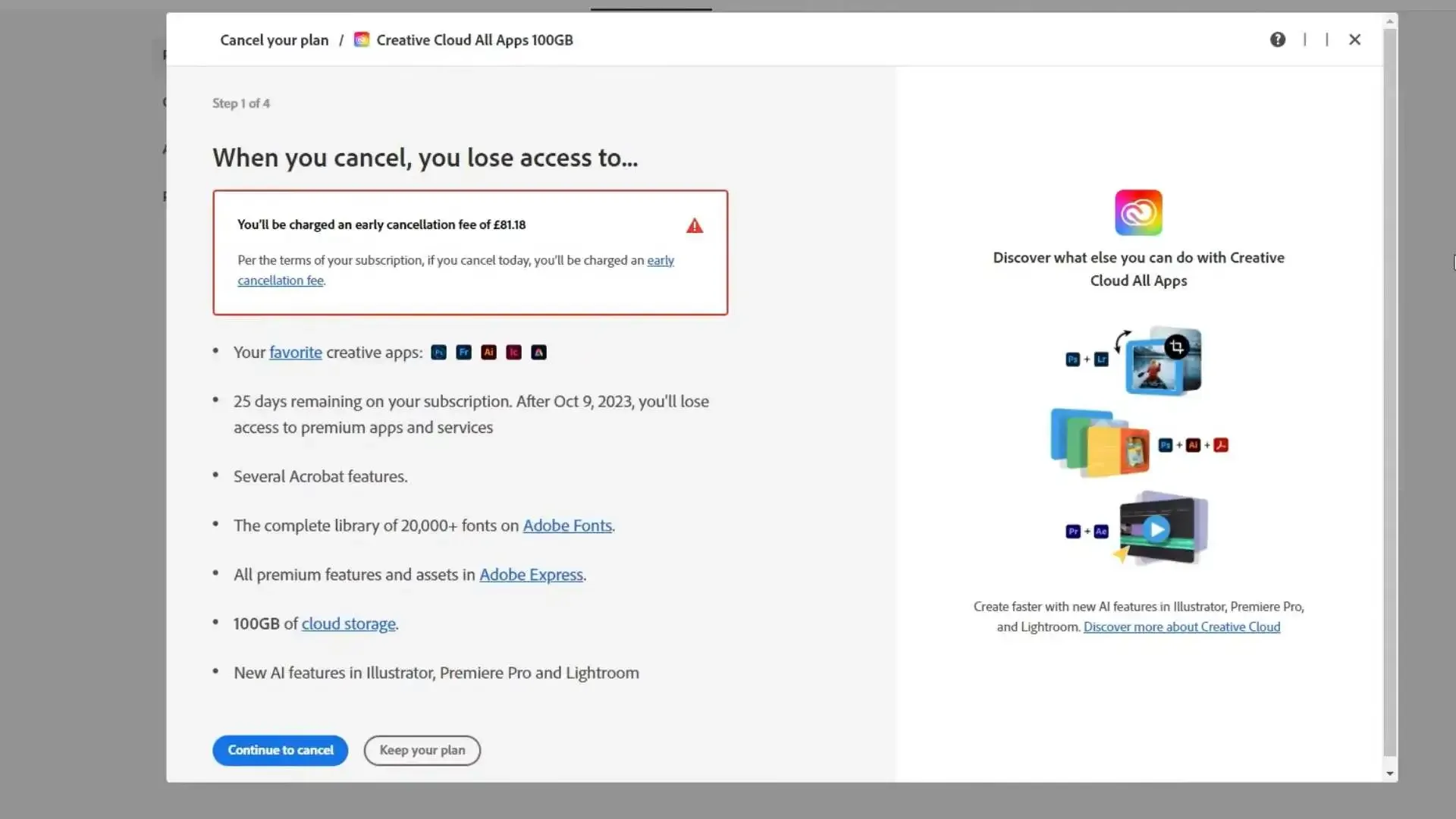
Step 5
Review the cancellation details, then click "Confirm cancellation."
Note:
If you are still looking for the option to cancel your plan, it may be because Adobe is processing your payment or there was a problem. Wait 24 hours and try again.
Check your email for confirmation of the cancellation. You can also verify the cancellation by checking your account page
Reason to Cancel Lightroom
While Lightroom offers powerful editing capabilities and organizational features, concerns regarding cost, performance, availability of alternatives, and changing user needs may prompt some individuals to cancel their subscription to the software:
Cost Concerns
Lightroom's subscription-based model can become expensive over time, especially for hobbyist photographers or those with limited budgets. Users may find the monthly or annual subscription fees burdensome, mainly if they need to use the software more frequently to justify the cost.
Performance Issues
Some users experience slowdowns and lags, especially when working with large image files or extensive edits. Slow rendering speeds and occasional crashes can disrupt workflow and lead to frustration, prompting users to seek alternative software solutions.
Availability of Alternatives
With the rise of competing photo editing software options, users may find comparable or superior features at a more affordable price point. Open-source alternatives and standalone software packages offer viable alternatives to Lightroom, giving users more flexibility in choosing the right tool for their needs.
Changing Needs
As users' photography skills evolve or their professional requirements shift, they may find that Lightroom still needs to meet their specific needs or preferences. Some users may explore different editing workflows or software solutions that better align with their current creative goals and objectives.

Alternative for Lightroom
These alternatives to Lightroom provide photographers with diverse options for managing and editing their digital photos, catering to different preferences, budgets, and workflow requirements:
Capture One
Renowned for its powerful RAW editing capabilities and intuitive interface. Offers advanced color grading tools and customizable workflows for professional photographers.
Luminar
Boasts AI-powered editing tools that simplify complex editing tasks. Features a wide range of presets and filters for quick and creative adjustments.
Darktable
A free and open-source alternative to Lightroom, available for multiple platforms. It offers comprehensive photo editing and RAW processing capabilities for amateurs and professionals.
Affinity Photo
A robust photo editing software with a one-time purchase model, eliminating subscription fees. Features advanced layer-based editing, HDR merging, and panorama stitching tools.
DxO PhotoLab
It is known for its exceptional noise reduction and lens correction features. Offers a straightforward user interface and customizable workspace for efficient editing workflows.
Conclusion
In conclusion, while Adobe Lightroom offers powerful editing tools, concerns over cost, performance, and evolving user needs may prompt some to cancel their subscription. However, alternatives like Capture One, Luminar, Darktable, Affinity Photo, and DxO PhotoLab offer diverse options catering to various preferences and budgets.
Moreover, users can leverage Beem for immediate financial assistance through its small loan and instant cash advance features. For long-term financial stability, Beem's financial advisory feature guides sound financial planning and decision-making, ensuring a secure financial future.
FAQs
Can I cancel the Lightroom subscription anytime?
You can cancel your Lightroom subscription anytime without penalty or cancellation fee.
How do I cancel my Lightroom free trial?
To cancel your Lightroom free trial, log in to your Adobe account, go to the Plans tab, select Cancel Plan, and follow the prompts to complete the cancellation process.
How much is the Lightroom cancellation fee?
There is no specific cancellation fee for Lightroom. If you cancel your subscription before the end of your billing cycle, you won't be charged for subsequent billing periods.