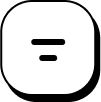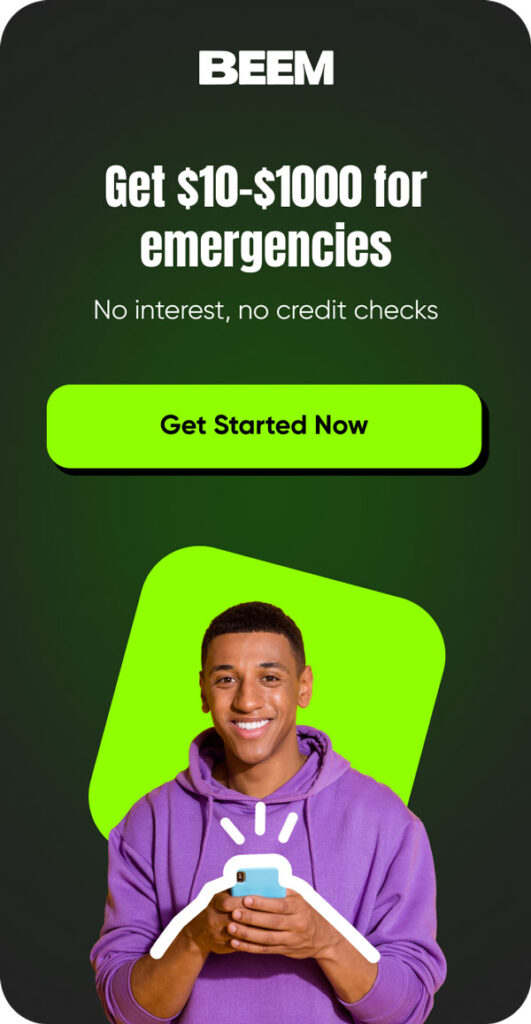Table of Contents
Navigating Steam Refunds
Steam is a product of Valve Corporation. It is considered one of the best platforms that lets its users play different games, use software, and interact with various forms of content. It has become nearly indispensable for gamers since it has regular sales, a good interface, and a healthy user base.
Using the platform has benefits, but not all of them meet the buyer’s expectations when it comes to buying games. This guide will explain the refund policy and teach you how to get a reimbursement after a successful game.
Steam’s Refund Policy
Transparency Matters
The refund policy is all about fairness and transparency. The conditions under which you can receive a full reimbursement are clear and equal for all users: the request must be made two weeks after the purchase, and the game must have been launched at most twice.
This “within 14 days and less than 2 hours of Steam playtime refund” policy covers most of the games and software sold on Steam. This means you can try out the product and, if it’s not what you wanted, return it and be issued a refund without spending much money on something you don’t want.
Read related blog: How To Get A Refund On Roblox
Qualifying for a Steam refund
Timely Action
Empowerment is vital when it comes to Steam’s refund policy. As the buyer, you can seek a reimbursement if the total purchase occurred at most 14 days ago. These two weeks are designed to help you decide if a particular game is up to your expectations or if you encounter a problem that may force you to seek a refund. Remember, if you may qualify for a refund, take action right away. Once this window is missed, you will not be entitled to a refund.
Limited Playtime
However, the rule above is not the only Steam regulation; the subscribers are also limited by the gameplay time. Of course, additional criteria must be met to make the game qualify, mandated by the fact that it cannot have been played for more than 2 hours.
This limit allows users to try and feel the game while avoiding exploiting the refund option. It is also essential to note down your hours of play because using it for more than this duration may make you ineligible for a refund, even if you had a valid reason to ask for one.
Accidental Purchases
Accidental Steam purchases do occur, and to cater to this, the company permits reimbursement for games one may have accidentally purchased.
If you discover that you bought the wrong game or have made a purchase of a game you have already bought, then requesting a reimbursement is a must. Instead, it assures you stay within the 14-day limit and reduces the amount of playtime, which are crucial factors when requesting a refund.
Technical Issues
Several users apply for reimbursement mainly because the game experiences some technical hitches. Usually, if a game does not start at all, has constant issues where it tends to freeze, or has problems that would make it nearly impossible to continue playing, you can get a refund.
In such circumstances, capturing the difficulties faced and filling in as much detail as possible when seeking a refund enhances the probability of a nod. The company’s support service sometimes recognizes technical issues as lawful grounds for requesting a reimbursement while matching the marked playtime and, respectively, the purchase date.
Pre-Orders
Early access is another trend on Steam that has seen many users pre-order games to receive them instantly at launch. One condition of the policy is pre-ordering a game; it can be applied anytime before the game’s official release. Regarding the playtime rules, 14 days for a game over the retail price and 2 hours for games below the retail price start after its release.
This readily allows users to switch their minds on a pre-order without facing the consequences, such as being unable to claim a pre-order in case one changes their mind before the game’s launch.
Read related blog: How To Get A Refund On Cash App
Requesting a Steam Refund: A Step-by-Step Guide
Online Method
Requesting a refund using the Steam client is easy, and the process is online. To do so, go to the Support page. Go to the top right corner of the software, where your profile name is, and click on Support.
Navigate to the Support website and click the ‘Purchases’ link to see your recent transactions. Then, choose the game or software you want reimbursed. The refund option must be enabled.
After you choose the game, Steam will ask you to provide a reason for the request. The usual causes are a mistake when buying the game, software problems, or customer disappointment. If asked to do so, extra information should be offered.
Confirmation
Before processing the refund request, you should check all the data carefully. Ensure you have terminated the suitable game and supplied all the correct information concerning the rationale behind the reimbursement.
A request that shows that you have carefully thought it out and had good reasons for making the decision can go a long way in helping you get your refund. Once submitted, Steam will consider your request, and you will receive email notifications.
Read related blog: How to Get a Refund on PayPal
Alternative Solutions for Unwanted Games on Steam
Steam Gift Option
When you have an unwanted game that does not warrant a refund, the next best thing is to gift it to a friend. The platform permits users to give games as Steam gift refunds if they have not been played or used. This option can be helpful if one wants to transfer a game to another person who may find it helpful, instead of going through the hassle of a reimbursement.
Steam Community Market
Another option is the Community Market, where users can sell virtual items and, in some cases, games. Although such a service may be restricted and depend on current market trends and fees, it also gives an ideal opportunity to recover at least a part of the money spent by selling items or games that are no longer of interest.
Appealing a Denied Steam Refund
Applying all these provisions strictly may result in a non-refund. Go to the Support page and search for your earlier request. Select the option to appeal the authority’s decision.
When appealing, one must provide all the extra information possible concerning the matter. State why you deserve a reconsideration of your refund, for instance, if there was some other circumstance that caused the reimbursement, or if there were more technical issues that led to it.
Read related blog: How to Get a Refund on Ticketmaster?
Avoiding Steam Refund Hassles
Read Reviews
One should be very selective with the games they buy to constantly eliminate the need to ask for a refund. Looking at the reviews made by some gamers can help determine whether the game is of good quality and performs well. Sources such as Metacritic, IGN, or other user reviews, such as those found through the official website, may be valuable.
System Requirements
In this context, a technical factor emerges when a game is incompatible with a specific user’s computer. Specifically, you should read the system requirements at the bottom right of the game’s page you’re interested in purchasing. Ensure your computer complies with these specifications so you will not likely experience slow performance.
Consider Free Trials
It is also important to note that some games on the website come with the option of free trials or demos. Such trials offer a keen chance to evaluate a game before you make the purchase decision. Such a strategy can help you avoid being trapped in a game you did not expect to play that does not operate well on your computer.
Read related blog: How to Get Free Games on Steam
Conclusion
To some people, dealing with refunds on Steam may be intimidating; nevertheless, it can easily be managed if the policy is well understood and the correct actions are taken. To avoid wasting reimbursements, one has to take the initiative in researching games, confirming the system requirements to avoid falling victim to games that do not meet the proper standards, and, where necessary, opting for free trials.
Knowing about the platform’s scheme and policy will result in a better and much more enjoyable experience when playing such a game. For any financial aid, you can check out Beem. It is a smart wallet app with numerous features, from cash advances to help with budgeting and even tax calculations. In addition, Beem’s Everdraft™ lets you withdraw up to $1,000 instantly and with no checks. Download the app here.
FAQs on How to Get a Refund on Steam
What is the duration of the refund?
Usually, the request takes a maximum of seven days to process. The time it takes can be slightly different depending on the payment method you choose and your bank’s processing time.
What does it mean to apply the Steam refund policy? Where and how can I use it?
You can receive a refund by going to the Support page, selecting the game you want reimbursed for, and then choosing a reason to get a refund.
How can I talk to a live person at Steam Support?
To contact customer service, visit the Support website. On the help and support webpage of the website or the app, you can get the support you need in several ways: live chat, for example, or send an email.