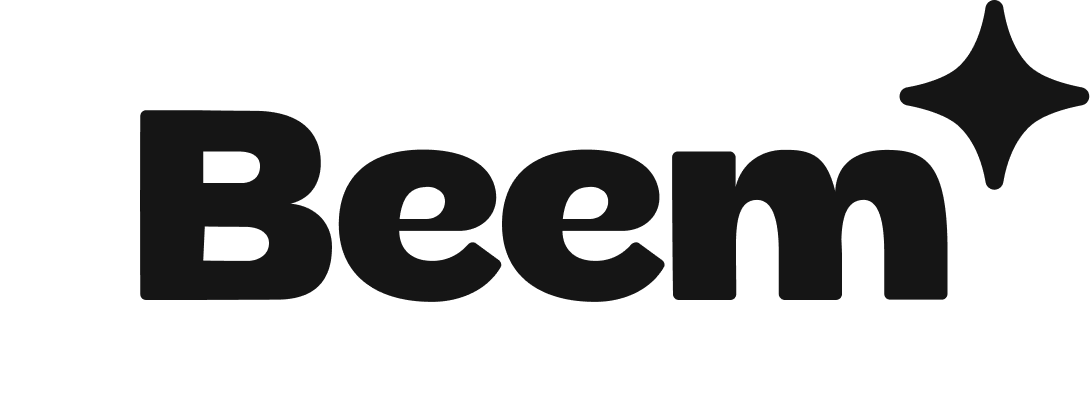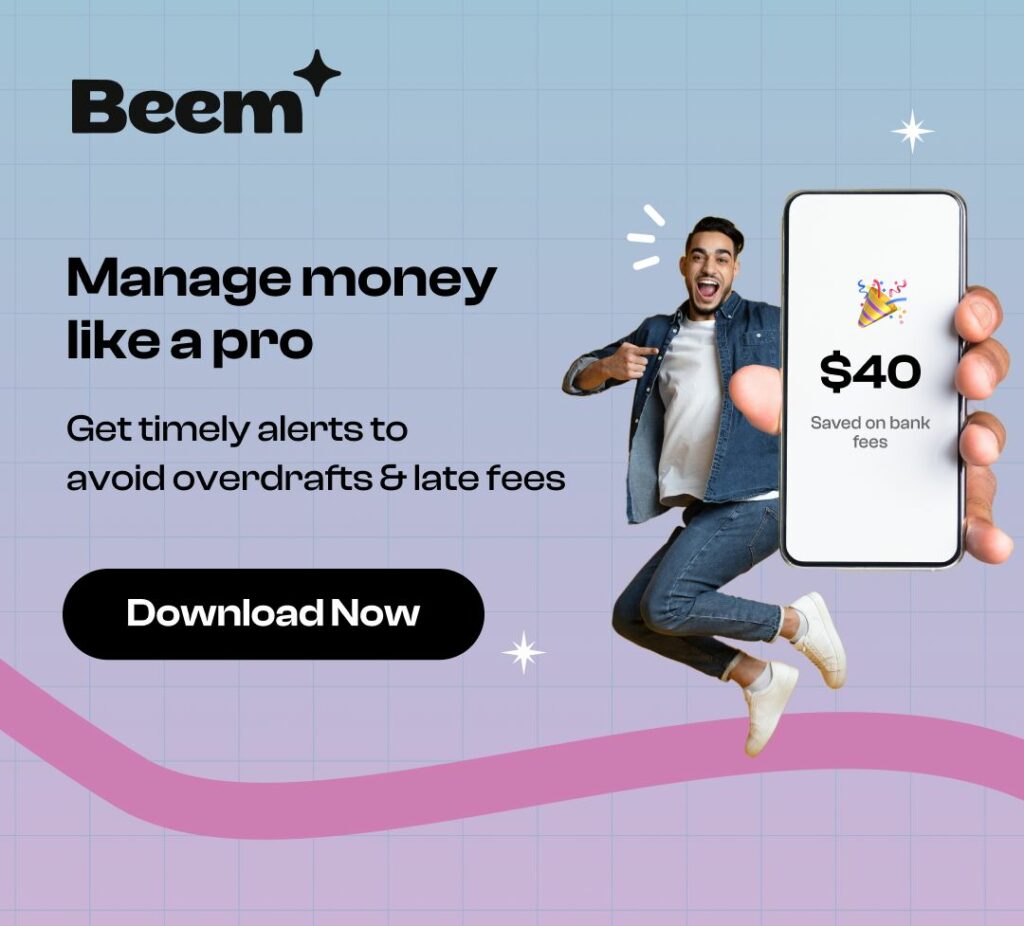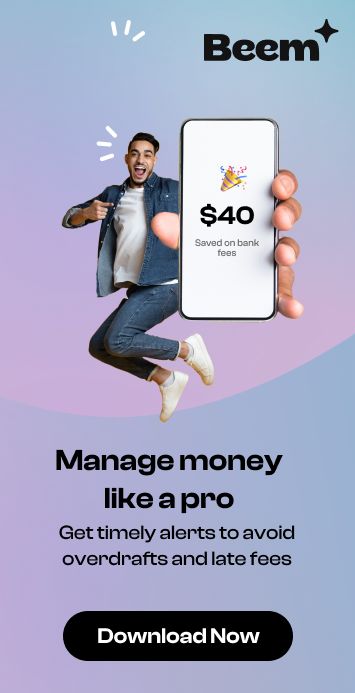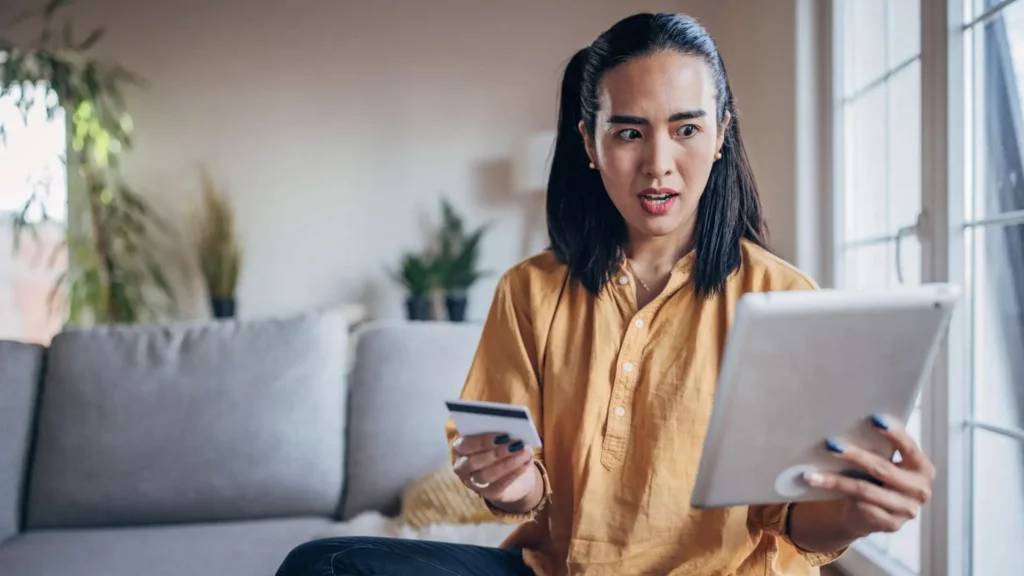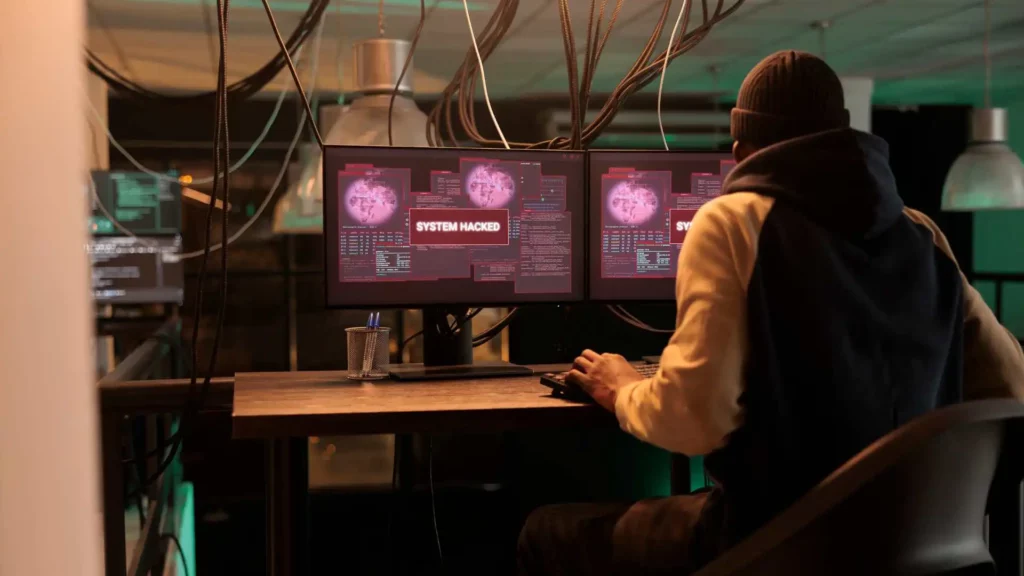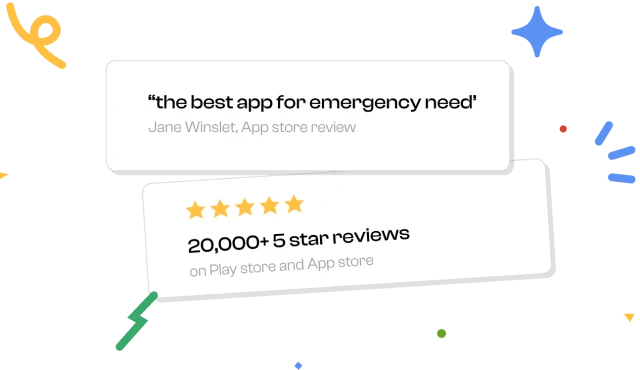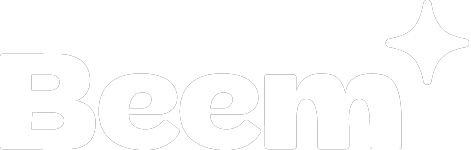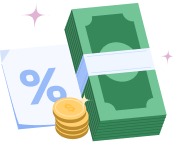Depositing checks from your smartphone or tablet is easy and quick. You just need to take a photo of the check from your mobile phone and make the deposit online with some information. However, there are chances for the check to get declined if you make some mistakes. Here are some ways to deposit a check using mobile apps smoothly and successfully. Also, learn how to write a check here.
Your check can get declined if you don’t:
1. Take a good photo
2. Remove check stubs or payslips
3. Use a plain and dark background
4. Redeposit
Take good photos
- Keep the check on a table with good lighting to take a photo.
- Don’t hold the check in your hand. If you are outside, you can find some safe indoor spaces to take a clear photo.
- Only the check should be in the frame. Nothing else should be there — there have been instances where the check was found amidst newspapers and snacks; everything else on the table appeared to be the main focus.
- Don’t use your fingers to hold the check on the table. All four corners of the check should be visible.
- You can tap on the account number on the camera app to autofocus the account number line at the bottom of the check.
Remove check stubs or payslips
If you are depositing your paycheck that comes attached to a sheet of paper with a pay stub, you must remove everything else other than the check and keep the check alone on the table to take a photo.
Use a plain and dark background
Since a computer will read your check, a light check on a white table background will force the computer to make errors. Avoid designs, patterns and varying shades. The table also should be smooth and even. If there is a tablecloth, it must be flat. Don’t keep the check on a box of chocolates or newspapers, and any other text or numbers on the table from any other paper should not be visible in the frame. A photo that will confuse the computer will result in a failed deposit.
Update your app
Many new camera apps or scanning apps analyze the frame and take a photo automatically when the result is desirable. You just have to keep your device over the check.
Some banks have a scanning feature on the banking app itself. You don’t have to attach a photo you took on your phone camera but can directly take a photo on the banking app. The camera feature on banking apps is advanced and prompts you to move your device or get closer or use more light. These apps also automatically edit the photos by filling light and using filters to enhance clarity after the picture is taken. Bank of America, Wells Fargo, and US Bank are some large banks that use these features.
Use wifi
It’s better to stay as close as possible to a wifi router when you are online banking. If you don’t use wifi, you must subscribe to a fast mobile internet pack. You must also deposit the check only when the network signal strength is good. Otherwise, it will cause needless confusion, and the check will not be verified or get re-deposited.
Confirm the status
Some checks might face rejection after inspection because of a poor photo or other missing information. Even though the banking app notifies that the deposit is successful, you should confirm if the money has reached your account.
Don’t redeposit
Once you have deposited the check, you can write “Deposited using the mobile app” on the check. Unlike other deposits, check deposited by the mobile app will be lying around you. There are chances that you or someone else might redeposit the same check. While some banks email you about this issue, others will charge for duplicate presentments. Some checks will have a tick box in the endorsement area on the back of the check. You can tick it after completing the mobile deposit.