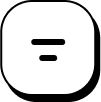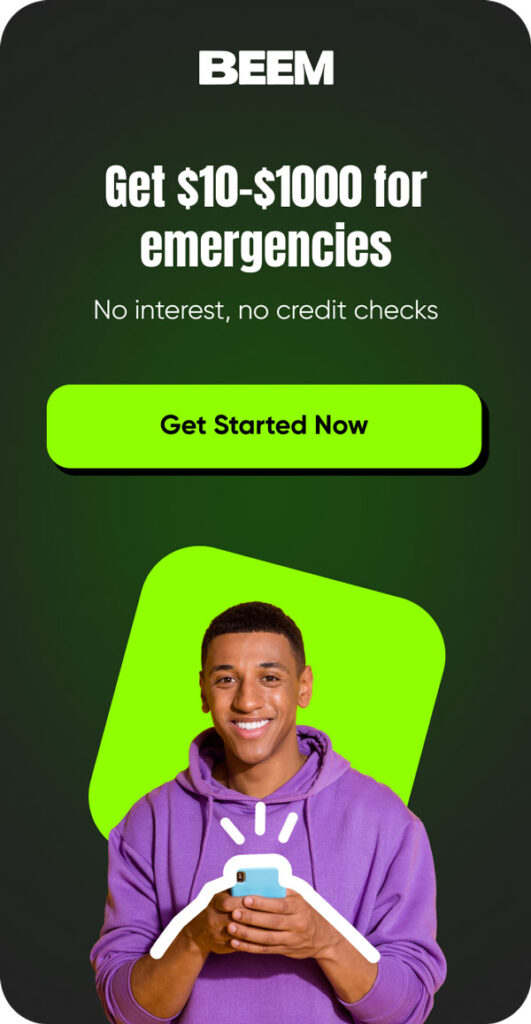Table of Contents
With increasing phone technology, steam mobile gaming has evolved and tethered itself to desktops and laptops to be available at your fingerprints. If you are a PC gamer, you must have thought you could take your Steam link library on the go. The answer is yes: you can play Steam games on the phone with the help of Steam link options. The Steam link lets you stream your favorite titles directly to your mobile device.
This article will dive deep into how Steam mobile gaming works, how to set it up, and what you need for an optimal experience.
How Steam Link Works
The Steam Link app is the core of playing Steam games on your phone. This technology enables remote play by streaming games from your PC to your phone. Steam Link connects your PC and mobile device, allowing the game to run on your computer while you control it through your phone.
This process is known as game streaming, where your PC does the heavy lifting, and the results are beamed to your mobile screen in real time. Steam Link allows gamers to enjoy their expansive PC libraries without being confined to their desktops. The performance of this setup largely depends on the strength of your internet connection and the hardware on both ends of the stream.
Setting Up Steam Link on Your Phone
Getting started with Steam mobile gaming is straightforward. Follow these steps to setup Steam Link on your phone for a seamless mobile gaming setup:
Step 1: Download the Steam Link App: First, head over to the Google Play Store or Apple App Store and download the Steam Link app.
Step 2: Connect to Your PC: Once the app is installed, open it and ensure it is turned on and running Steam. Both devices should be connected to the same Wi-Fi network for optimal performance.
Step 3: Pair a Controller (Optional): Pair a controller or use the touchscreen controls.
Step 4: Test the Connection: The app will run a connection test to ensure your internet and hardware are ready for streaming.
Step 5: Start Playing: Once everything is set, launch your Steam games from the app and enjoy mobile gaming on the go!
While the setup process is relatively simple, ensuring your network and devices are configured correctly can significantly impact the quality of your gaming session.
Compatible Devices for Steam Link
Not every device is equipped to handle Steam Link, so it’s crucial to ensure a compatible phone. Here are some key points to keep in mind when choosing Steam Link devices:
Android and iOS Phones: Steam Link supports both Android and iOS devices. Ensure that your device is running the latest operating system for better performance.
Tablets: Larger screens provide a better experience, and Steam Link works on most Android and iOS tablets.
Smart TVs: Some Smart TVs and set-top boxes also support Steam Link, offering a console-like experience.
PC: Steam Link can stream games to other computers if you’re on a different PC within the same network.
You can check the full list of supported devices on Steam’s official website to verify that your hardware meets the requirements.
Best Practices for a Smooth Gaming Experience
A lag-free, immersive experience is what every gamer desires. To optimize your gaming experience using Steam Link, here are some Steam Link tips for optimize performance:
Use a Strong Wi-Fi Connection: The smoother the connection, the better the gameplay. Ideally, use a 5GHz Wi-Fi network for reduced latency.
Lower the Resolution: If your game is lagging, lowering the game’s resolution in Steam Link settings can significantly reduce strain on the network.
Close Background Apps: Both on your PC and mobile device, closing unused apps frees up system resources and ensures smoother streaming.
Wired Connection for PC: Connect your PC to your router via an Ethernet cable to reduce input lag and maintain a more stable connection.
Use a Gamepad: While touchscreen controls work, a game controller will offer a better game experience.
Popular Steam Games to Play on Your Phone
Only some games translate well to mobile gaming, but several titles in your Steam library are perfect for playing on your phone. Here are some popular Steam games to try out:
Hades: A rogue-like action game with fast-paced combat and rich storytelling, offering smooth gameplay that translates perfectly to mobile for quick, intense gaming sessions.
Stardew Valley: A relaxing farming simulation and RPG where you build relationships and cultivate crops, perfect for mobile with its simple mechanics and charming pixel art.
Dead Cells: This action-packed platformer features fluid combat and exploration, making it an excellent mobile experience for players who enjoy quick, challenging runs.
Slay the Spire: A strategic deck-building game with turn-based combat, ideal for mobile gaming due to its slow pace, requiring thoughtful planning instead of fast reflexes.
These top Steam games will give you a fantastic streaming experience on your mobile device.
Using Controllers with Steam Link
While Steam Link allows for touchscreen controls, many gamers prefer using a controller to enhance their mobile gaming experience. Here’s how to set up Steam Link controllers for a more immersive session:
Bluetooth Gamepads: Controllers like the Xbox Series X or PlayStation DualShock 4 are fully supported and can connect to your phone via Bluetooth.
USB Gamepads: Some Android phones support OTG (On-The-Go) adapters, allowing you to connect wired controllers via USB.
Steam Controller: Steam’s proprietary controller can also be paired for a more familiar setup.
Check gamepad setup compatibility with your device, as different games may have varying levels of controller support.
Troubleshooting Common Issues
Even though Steam Link is generally reliable, issues can sometimes arise. Here are some Steam Link troubleshooting tips to resolve common issues:
Lag and Latency: If your game is lagging, reduce the resolution in the Steam Link app and ensure both devices are on the same Wi-Fi network.
Controller Connectivity: If your controller isn’t pairing, restart the controller and phone and make sure it’s fully charged.
App Crashes: Ensure the Steam Link app is up-to-date, and try reinstalling it if crashes persist.
No Sound: Check your phone’s sound settings and the game’s audio settings in Steam to ensure both are configured correctly.
Following these problem-solving steps can help you enjoy a smoother experience.
The Future of Mobile Gaming with Steam
As mobile hardware and streaming technology continue to evolve, the future of mobile gaming looks bright. Steam advancements in cloud gaming and streaming will likely make accessing even more demanding games on mobile platforms easier. Expect improved resolutions, faster connections, and more supported devices shortly. Gaming trends lean heavily toward flexibility and portability, making mobile gaming a key area for future innovations.
Check out Beem for on-point financial insights and recommendations to spend, save, plan and protect your money like an expert.
Conclusion: Enjoying Steam Games on Your Phone
With the Steam Link app, PC gamers now have the freedom to enjoy their favorite titles from anywhere. Whether relaxing on the couch or away from home, gaming on the go has always been challenging. You can seamlessly integrate your Steam library into your mobile gaming routine by setting up Steam Link, using a controller, and optimizing your network settings. Dive into your favorite games, troubleshoot issues quickly, and stay excited for the future of portable gaming with Steam Link benefits offering more convenience.
Download the Beem app here.
FAQs on Steam Games
Can you play Steam games on your phone?
Yes, you can play Steam games on your phone using the Steam Link app, which streams games from your PC to your mobile device.
What devices are compatible with Steam Link?
Steam Link is compatible with Android and iOS phones, tablets, and some smart TVs. Ensure your device meets the system requirements for optimal performance.
How do you set up Steam Link on your phone?
To set up Steam Link, download the Steam Link app, connect your phone and PC to the same Wi-Fi network, and follow the on-screen setup instructions.