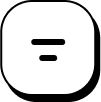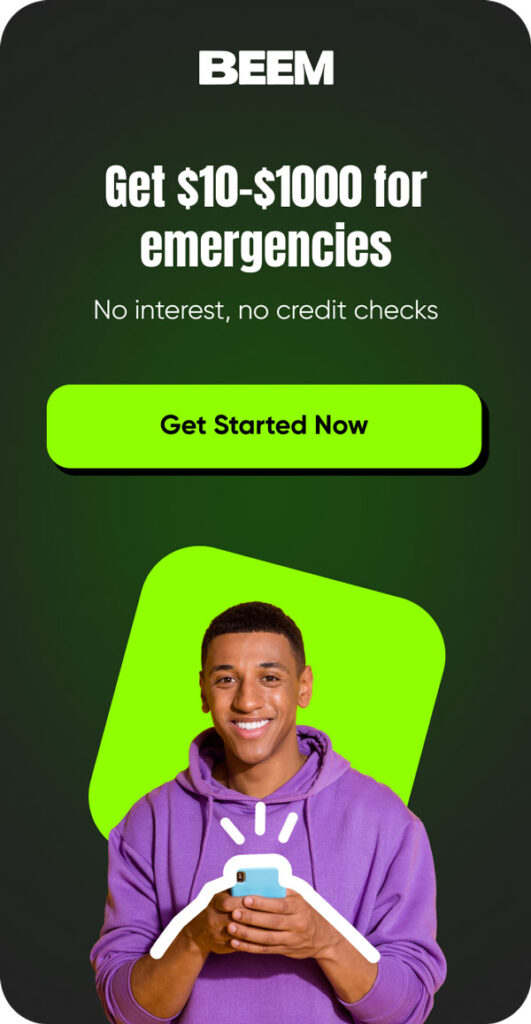Table of Contents
Requesting a refund on PlayStation purchases isn’t always straightforward, but knowing the proper steps can make the process much easier. Whether you accidentally bought the wrong game, experienced technical issues, or changed your mind, Sony offers refund options for games, subscriptions, and pre-orders—provided you meet certain conditions.
In this guide, we’ll break down how to request a refund through the PlayStation website, explain eligibility rules, and help you avoid common pitfalls to increase your chances of a successful refund.
Navigating PlayStation Refunds
PlayStation, a gaming system developed by Sony, is beloved by millions of fans worldwide. However, it is sad to find yourself in a situation where you must return a game; not every return is pleasant.
The information provided below should help reduce that frustration by giving a straightforward plan for exactly how to get a refund for a purchase and, therefore, easily maneuver through Sony and PlayStation digital refund policies and guidelines.
Read related blog: How to Get a PlayStation Plus Free Trial?
Understanding Sony’s Refund Policy for PlayStation
One must first go through the Sony refund policy for PlayStation to avoid inconveniences when buying games. Here are the core elements:
1. Eligibility: Users can get a refund for games, add-ons, subscriptions, and pre-order content within 14 days, but the content should not be downloaded or streamed.
2. Pre-Orders: Anyone who has pre-ordered a game can get a refund anytime up to the release date and within 14 days after the release date if you did not download or stream the game.
3. Subscriptions: Services such as PlayStation Plus can be canceled and refunded if the subscription has been purchased within the last 14 days, but you might get a partial refund based on the time used.
4. Process: Sony ensures that anybody interested in getting a refund must do so through the company’s customer support section, web form, or directly through Sony’s customer care.
5. Digital Content: Downloading digital content, such as games and add-ons, usually carries quite a restrictive refund policy. If the content has been downloaded or streamed, refunds may not be allowed.
It is essential to understand all these facts to make informed decisions and speed up the refund process.
Read related blog: Eneba Refund
Qualifying for a PlayStation Refund
By understanding these key points, you can effectively navigate the refund process and ensure your requests are handled promptly and accurately:
Timely Action
There is no better time to act quickly if you want your money back for the PlayStation you bought. Sony’s policy typically requires you to get a refund within two weeks of purchase. This process can take time, and you may be surprised that your request for a refund is declined if you delay it, so one must ensure they check on the exact duration to complete the process.
Limited Playtime
Another factor that determines your qualifications for a refund is gameplay time. Sony may decline to offer refunds as soon as there is evidence that the customer has been actively playing the game. Prospective buyers should review the refund policy on Sony’s PlayStation website to check the type of playtime restrictions that apply to them.
Accidental Purchases
You can also file a return for accidental purchases. However, it is crucial to take appropriate measures as soon as possible. Informing the customer service of the mistake as soon as possible also improves the chance of getting the money back, especially if the game has not been downloaded or played.
Technical Issues
Technical problems affecting a game also qualify when claiming a refund. You can apply for a refund if the game is not working correctly, such as lagging or failing to launch. As with any case, gather all the technical details from your PlayStation and be ready to present them to Sony’s technical support.
Pre-Orders
Other areas of Sony’s policy that should be examined include refunds for products ordered in advance. To the best of your knowledge, you can pre-order a game and cancel your pre-order at any time before the date the game will be released to the public.
Also, if you have never downloaded or played the game, you can claim the refund within 14 days from the release date. Reading Sony’s pre-order refund policy will help you return the game you no longer want to keep.
Read related blog: How to Get Free Money on PlayStation: The Ultimate Guide
Requesting a PlayStation Refund: A Step-by-Step Guide
To request a refund, follow these steps:
Online Method
1. Access Your Account: Visit the official website or use the app and sign in using your PlayStation account.
2. Navigate to Support: The second step is to go to the support page.
3. Find the Refund Request Form: Look for the refund request form or go to the section where customers can submit refund-related concerns.
4. Initiate the Request: In the refund request form, provide the necessary information: purchase details, return type, reason, and other relevant information. Always ensure you provide the correct information and cover all the necessary aspects, so as not to slow down the process.
Confirmation
When using the refund request form, ensure everything on the form is accurate and then complete it entirely. After that, accept the request to proceed with the submission. You should receive an email message indicating that the refund has been requested.
Next, check your email for further contact information and additional information from Sony’s customer service support to learn the refund status. This step is crucial in confirming whether your request has been sent and whether the servers are processing it.
Read related blog: How To Get A Refund On Roblox
Alternative Solutions for Unwanted Games on PlayStation
Here are some solutions for unwanted games on PlayStation:
PlayStation Share Play
If you are tired of having undesirable games on your PlayStation, consider utilizing ‘Share Play’. This feature enables you to transfer gameplay sessions of your games through the internet to friends who use PlayStation systems.
You can allow a friend to test the game or even play together, even if the friend cannot physically be with you. However, some drawbacks are worth mentioning: time limitations on playing together and the constant need for both players to have access to the internet.
PlayStation Plus
Another interesting option is the PlayStation Plus subscription. This service offers a vast collection of games that you can download and play at your own expense. This has other features, including an online mode where gamers can compete against each other, special offers, and free game offers every month. However, to use this service, one has to pay a fee, though it may be economical in the long run, as one can play as many games as one wants with no extra cost of buying those particular games.
Read related blog: How to Get a Refund on G2A?
Appealing a Denied PlayStation Refund
There is always the chance that your refund request will be declined – do not worry, for you can still appeal the decision presented to you. Here’s how you can proceed:
1. Contact PlayStation Customer Service: Go to the Customer Support Service option on the app or the website and try to connect to the team. You can use the live chat or email option. Describe your issue and any background information, including what you bought or ordered and why you want a refund.
2. Provide Additional Details: You must be ready to provide extra data to back up your arguments or other evidence. This could be an image or picture, an error message, or even a comprehensive description of the technical problem that was experienced.
3. Follow-up: Failure to receive a positive response to your first attempt should not prevent you from reapplying. Sometimes, constant application and insistence can force a review of your case for a favorable outcome.
Read related blog: How To Get A Refund On Uber?
Avoiding Refund Hassles
By following these steps, you can enhance your gaming experience and avoid common pitfalls that lead to refund hassles:
Read Reviews
Before buying a game, one should consider reviews from other players or experienced gamers. These reviews help you make rational decisions by giving you insights into the quality of the game, its performance, and some of its inherent defects.
System Requirements
To reduce the risk of several problems, ensure your system meets the game’s minimum requirements. Look for the system requirements the game comes with, and check the PlayStation store or the game’s official website. Ensuring compatibility can help avoid issues with how the equipment operates or other complications that could result in having to request a refund.
Consider Free Trials
Some games come with trial versions, wherein people can play the game without paying. Using these trials shall enable a player to assess the game’s potential, determine whether it deserves a purchase, and reduce the number of cases seeking a refund. Here are some of the games currently available for free trials on PlayStation:
- AFL 23 (PS5, PS4) – One-hour trial
- Age of Wonders 4 (PS5) – Three-hour trial
- AI: The Somnium Files – nirvanA Initiative (PS4) – One-hour trial
- Atomic Heart (PS5, PS4) – Two-hour trial
- Baldur’s Gate 3 (PS5) – Two-hour trial
- Cyberpunk 2077 (PS5, PS4) – Five-hour trial
- God of War Ragnarok (PS5, PS4) – Three-hour trial
- Hogwarts Legacy (PS5) – 45-minute trial
- MLB The Show 23 (PS5, PS4) – Three-hour trial
- NBA 2K24 (PS5) – Three-hour trial.
Read related blog: How to Get a Refund on Starbucks App
Conclusion
Knowing how the refund works on PlayStation can help avoid additional stress and save time. These are knowing how Sony’s refund policy works, acting within the given time frame, and ensuring that all relevant information has been provided when you are seeking a refund.
Understanding the steps and the time needed in this process is crucial, while the rest depends on the carrier’s specific circumstances and refund policy. Relying on reviews, minimum specifications required to run the game, or opting for trials without a refund policy can go a long way toward avoiding bad game purchase decisions.
If you’re short on funds for a purchase from Grailed, you can use Beem’s Everdraft™. You can borrow between $5 and $1000 without credit checks or income restrictions. Beem doesn’t charge interest or ask for tips; you only pay when you have cash flow in your account. Download the app now!
FAQs on How to Get a Refund on PlayStation
How long does it take to get a refund on PlayStation?
Depending on the method used for the refund, it usually takes 5 to 7 business days to reflect in your payment account.
Can I get a refund for a pre-ordered PlayStation game?
Yes, you can get a refund for the game you pre-ordered at any time before it’s launched. Further, if you have not downloaded or streamed the game, you can demand a refund within 14 days from the release date.
How do I contact PlayStation customer service?
PlayStation Customer Service can be accessed through the Support homepage, where one can choose between the self-help options: the chat option, calling the support phone number, or simply emailing the support staff for help.