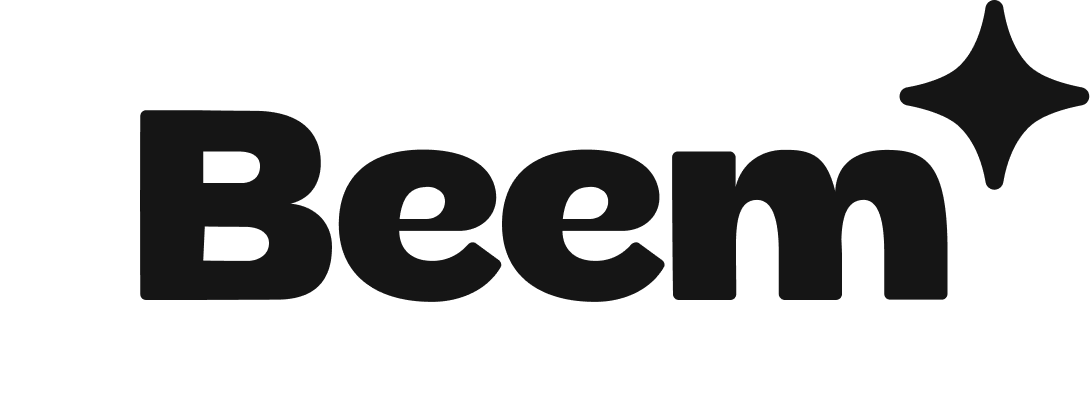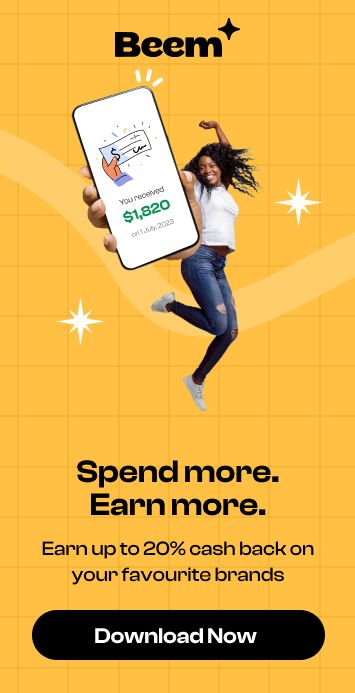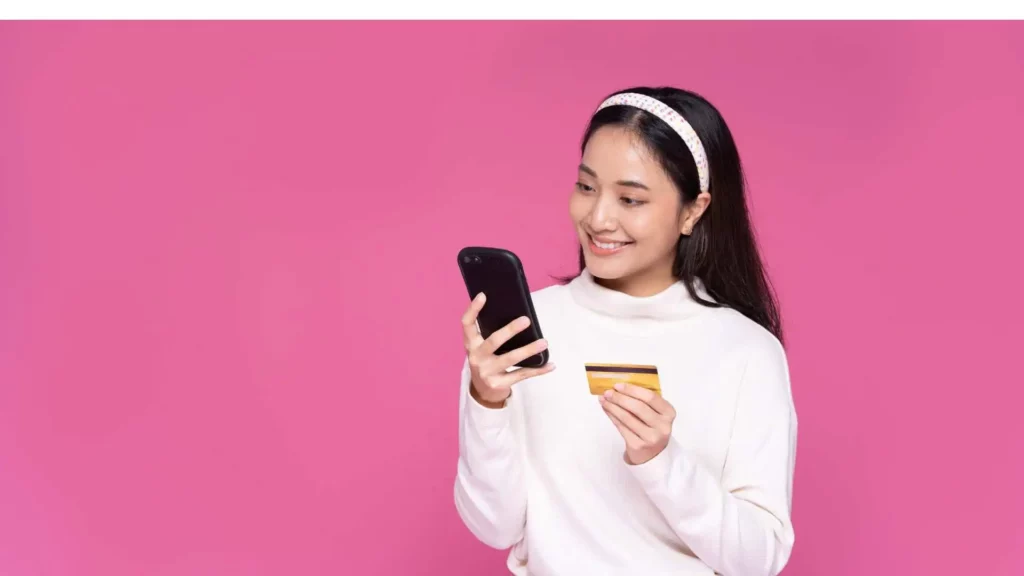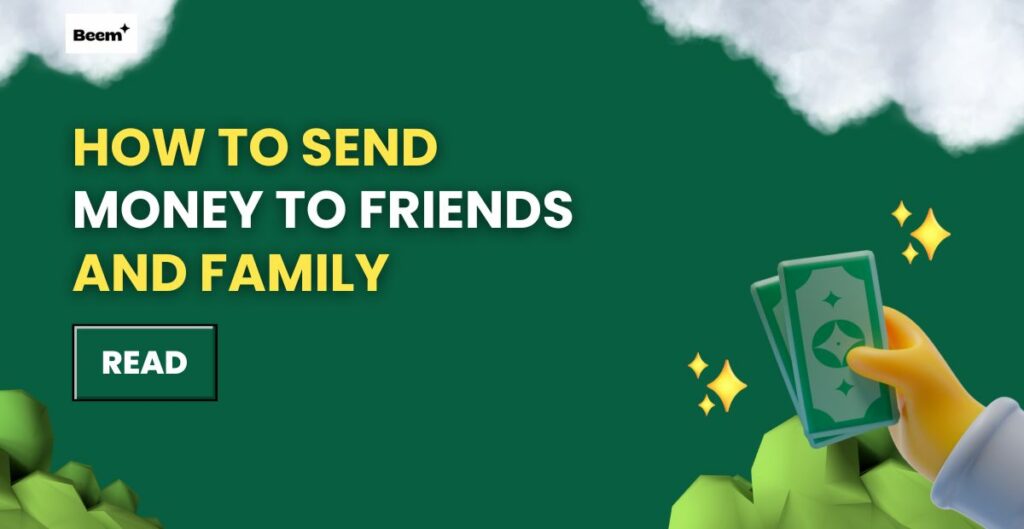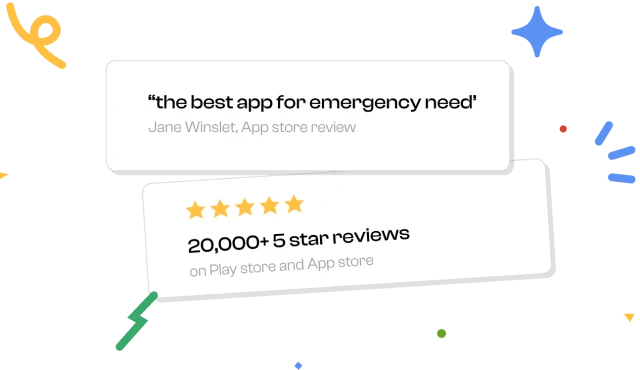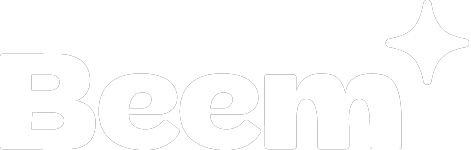Table of Contents
How to send money from Android to Apple Pay? The interconnectivity between different operating systems exemplifies the strides in enhancing user experience and breaking down barriers.
In today’s digital landscape, sending money has never been easier. However, transferring funds between different platforms, especially from Android to Apple Pay, can be somewhat challenging due to their distinct ecosystems.
This blog will guide you through various methods to send money from your Android device to someone using Apple Pay. We’ll also introduce Beem, a smart wallet app that can simplify your financial transactions and management, making it easier to handle cross-platform payments.
The user-friendly interfaces of these apps make the process intuitive, ensuring that even those less tech-savvy can effortlessly navigate through the steps.
Security measures have also been significantly fortified, incorporating state-of-the-art encryption technologies and multi-factor authentication, assuring users of the utmost protection for their financial data.
Understanding the Basics
Before diving into the step-by-step processes, it’s important to understand the functionalities of the two platforms:
- Android: Android devices offer a variety of payment apps, including Google Pay, PayPal, and Cash App, which allow users to send and receive money.
- Apple Pay: Apple Pay is an easy-to-use mobile payment service that allows users to make secure transactions using their Apple devices. It’s tightly integrated into the Apple ecosystem, making it convenient for iPhone and iPad users.
While these platforms operate independently, you can still send money between them using a few simple methods.
Why Transfer Money from Android to Apple Pay?
There are several reasons you might need to send money from an Android device to Apple Pay:
- Cross-Platform Convenience: In today’s world, friends and family often use different devices. If you have an Android device but need to send money to someone who uses Apple Pay, knowing how to do so can be invaluable.
- Immediate Payments: Whether it’s splitting a bill at dinner, covering someone’s coffee, or sending a birthday gift, quick transactions are often necessary.
- Utilizing Available Funds: You may have funds in your Android payment app that you want to transfer to a friend using Apple Pay for a seamless payment experience.
How to Send Money from Android to Apple Pay
Step 1: Choose a Compatible Payment Service
First, you’ll need to find a payment service. It must work on both Android and iOS devices and support sending money to Apple Pay users. Services like Beem, PayPal, Venmo, or Cash App are popular options that fit these criteria.
Step 2: Install the Payment App
- On Android, go to the Google Play Store. Search for the payment service app you chose (e.g., PayPal, Venmo, Cash App) and install it.
- Recipient on iOS: The recipient needs Apple Pay. They should have the chosen payment app installed. Or, be willing to install it if they haven’t.
Step 3: Set Up Your Account
Open the app on your Android device and follow the prompts to create a new account or log in if you already have one. You might need to link a bank account or a card to your payment service account to fund your transactions.
Step 4: Send Money
Once your account is set up, follow these steps within the app to send money:
- Find the option to send or pay money. It’s usually shown prominently in the app’s main interface.
- Enter the recipient’s phone number, email, or username. These are for their account on the same payment service.
- Specify the amount of money you want to send.
- Confirm the transaction details and send the money.
Step 5: Recipient Transfers to Apple Pay
After receiving the money:
- The recipient on their iOS device can open the same payment service app.
- They can then move the received amount to their bank account linked with Apple Pay. Or, they can use the app’s balance directly in stores. The stores must accept Apple Pay via QR codes or other in-app methods. Which option they can use depends on the features of the specific payment app they used.
Step 6: Communication
It might help to tell the recipient when you’ve sent the money. Also, confirm once they’ve received it. This will ensure the process goes smoothly.
Step 7: Setting Up Apple Pay on iPhone:
Add Credit or Debit Card: Open the Wallet app on the iPhone and tap the plus sign to add a credit or debit card. Enter the card information manually or use the camera to scan it. Verify the card with your bank.
Enable Apple Pay: Go to Wallet & Apple Pay in the iPhone settings, and toggle the Apple Pay switch to the on position. Enter your Apple ID password if prompted. This step activates Apple Pay for contactless payments.
Add Additional Cards (Optional): If you have multiple cards, repeat the process to add them to your Wallet. Choose a default card for transactions if needed.
You also like: How to Receive Money Through a Mobile Number
Step 8: Using Money Transfer Apps on Android:
Choose a Money Transfer App: Select a money transfer app on your Android device. Popular options include Beem, Google Pay, Cash App, Venmo, etc.
Link Bank Account or Debit Card: Link your bank account or debit card within the chosen app to facilitate quick and secure transactions.
Initiate the Transfer: Follow the app’s prompts to initiate the transfer. Please enter the recipient’s information, including email or phone number linked to their Apple Pay account.
Step 9. Using Your Bank’s Mobile App:
Download your bank’s mobile app: Download and install your bank’s official mobile app from the Google Play Store. Sign in with your online banking credentials.
Link Bank Account to Apple Pay: In the app settings, look for the option to link your bank account to Apple Pay. Follow the prompts to complete the setup.
Select Recipient and Confirm: Choose the recipient within the bank’s app, enter the amount, and confirm the transaction. Verify the recipient’s information before confirming.
By following these steps, users can navigate the process of transferring money from Android to Apple Pay efficiently and securely, whether through money transfer apps or their bank’s mobile app.
To enhance your experience, consider exploring some of the following Android apps that facilitate seamless transactions:
List Of Apps To Send Money
1. Beem
Beem, the best alternative app to instant cash advance, has emerged as a standout player in instant money transfers.
Unlike its counterparts, such as Apple Pay or Google Pay, Beem It is not restricted to specific financial institutions, making it a versatile choice for users across the banking spectrum.
With its introduction, the app has gained significant attention for its ability to facilitate swift and hassle-free transactions, allowing users to send and receive money almost instantly.
Some of the critical features of Beem are:
- Universal Accessibility: Beem stands out by allowing any user with a bank card to send and receive money through the app, breaking free from the limitations posed by specific financial institutions.
- Instantaneous Transactions: The app ensures quick fund transfers, with recipients receiving the funds in their accounts within 10 seconds, provided both parties have the Beem It app installed.
- User-Friendly Interface: Beem offers a refreshing and user-friendly interface, making the process of paying, requesting, and splitting money seamless and engaging. The absence of traditional banking details adds to its simplicity.
- Engaging Payment Options: Users can effortlessly pay, request money, or split bills within the app. The process feels akin to drafting a text message or using a social media platform adorned with bright colors and customizable features.
- Bill Splitting and Payment Requests: Beem alleviates the awkwardness of financial interactions. Users can quickly request money owed or split bills with friends and colleagues, streamlining the process and eliminating the need for uncomfortable conversations.
Here’s how Beem can fit into the money transfer process:
Benefits of Using Beem:
- Instant Cash Advances: With Beem’s Everdraft™, users can access instant cash without interest or credit checks, making it easier to handle unexpected expenses.
- Easy Transfers: You can send money quickly and securely to anyone in the USA, regardless of their payment platform.
- Budgeting Tools: Beem offers budgeting tools to help you manage your spending and save money effectively.
- No Fees: Beem provides a fee-free banking experience, unlike traditional banks that often charge hidden fees.
How to Use Beem to Send Money
- Download and Set Up Beem: If you don’t have Beem yet, download it from the Google Play Store and set up your account.
- Link Your Bank Account: Connect your bank account to Beem for easy transfers.
- Send Money:
- Open the Beem app and navigate to the “Send Money” feature.
- Enter the recipient’s information (e.g., phone number or email) and the amount you want to send.
- Confirm the transaction.
- Recipient Receives Funds: The recipient can then access their funds in Beem and transfer them to their linked bank account for use with Apple Pay.
2. Google Pay
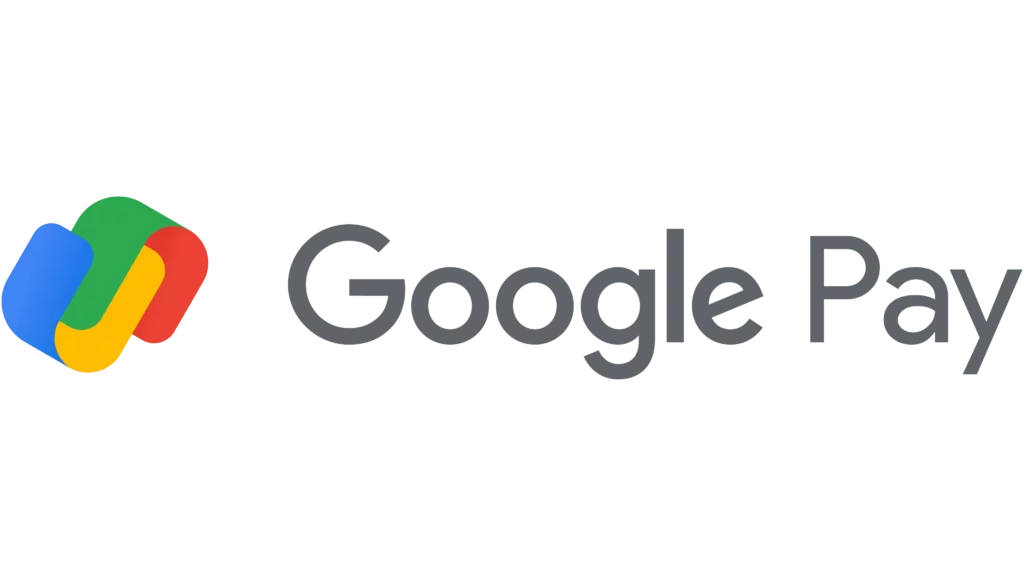
Google Pay, a cloud-based digital wallet application tailored for Android devices, is a secure and efficient means for processing payments through smartphones and tablets.
Specifically designed for Android users, the app allows individuals to seamlessly add their cards to NFC-enabled Android devices, transforming their mobile devices into a convenient alternative for credit card payments in retail settings.
Its key features are:
- Secure Digital Wallet: Google Pay is a secure digital wallet offering users a cloud-based solution for managing payments and transactions.
- NFC-Enabled Payments: Users can leverage the app’s NFC capabilities to make payments in retail stores, replacing the need for physical credit cards with the convenience of mobile devices.
- Virtual Account Numbers: Enhancing security, Google Pay employs virtual account numbers instead of revealing sensitive bank account or card details during transactions.
- Biometric Authentication: Users with smartphones featuring fingerprint readers can enhance payment security by authenticating transactions using their fingerprints.
3. Cash App
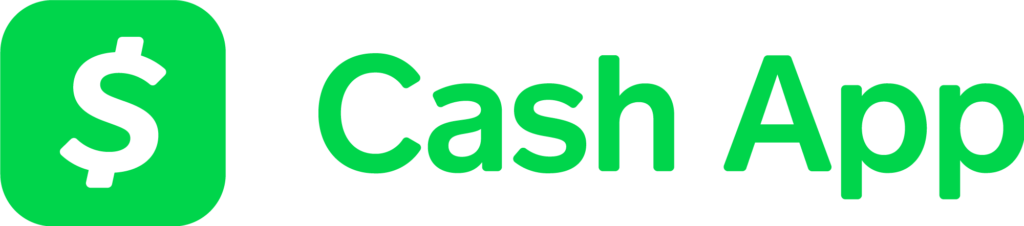
Cash App, a popular mobile payment app, offers users a simple and versatile platform for sending and receiving money. Known for its ease of use and user-friendly interface, Cash App facilitates quick transactions and provides additional features such as a debit card and exclusive discounts:
- Quick Money Transfers: Users can send and receive money instantly, enhancing the speed and efficiency of financial transactions.
- Cash Card for Offline Purchases: The cash App provides a physical Cash Card linked to the user’s account, enabling offline purchases and ATM withdrawals.
- Bitcoin Transactions: Users can buy and sell Bitcoin directly within the app, adding a cryptocurrency dimension to its services.
- Cash Boost Discounts: Cash App offers Cash Boost, a feature providing exclusive discounts at popular merchants when using the app for payments.
- Direct Deposit: Users can set up direct deposits to receive paychecks or deposits directly into their Cash App account.
4. Venmo

Venmo is a leading peer-to-peer (P2P) payment app offering a user-friendly platform for effortless money transfers among friends and family.
Widely embraced for its convenience, Venmo allows users to send funds instantly through various payment methods, making financial transactions a seamless experience. Venmo’s key features are:
- Quick and Convenient P2P Payments: Venmo provides a quick and convenient solution for peer-to-peer payments, allowing users to send and receive money effortlessly.
- Free Transactions from Bank Accounts or Debit Cards: Sending money from a bank account or debit card is free, enhancing its cost-effectiveness for users.
- Low Fee for Credit Card Payments: While credit card payments incur a low fee of 3%, Venmo remains an economical choice for users opting for this payment method.
- Versatile Payment Methods: Users can send money using various payment methods, including debit cards, credit cards, bank accounts, and Venmo balances.
- Business Transactions: Venmo can be used as a payment method for select businesses, expanding its utility beyond personal transactions.
- Debit, Teen Debit, and Credit Card Options: Venmo allows users to access various financial products, including a debit card, a teen debit card, and a credit card.
- Social Element and Privacy Settings: Adding a unique touch to money transfers, Venmo incorporates social media elements, allowing users to add friends, share payments in a feed, and include notes or emojis. Privacy settings enable users to control the visibility of their transactions.
- Cryptocurrency Transactions: Venmo facilitates the purchase of popular cryptocurrencies, further diversifying its financial services.
5. Zelle

Zelle, a free and efficient mobile payment application, provides a swift and uncomplicated method for sending money from your bank account to trusted contacts.
Serving as an alternative to popular platforms like Apple Pay and Cash App, Zelle boasts seamless transactions and straightforward usability. Some of the key features of the app are:
- Free and Fast Transactions: Zelle ensures cost-free and rapid peer-to-peer money transfers, enhancing its appeal to users seeking quick and hassle-free transactions.
- Secure Transactions: Prioritizing security, Zelle facilitates secure money transfers, protecting users’ financial information.
- Integration with Banking Apps: Zelle seamlessly integrates with many banking apps, providing users with a convenient option to access its services through their existing banking platform.
- Recipient Information Not Required: Simplifying the process, Zelle eliminates the need for the recipient’s banking details, allowing users to send money using only the recipient’s phone number or email address.
- No Receiving Limits: Zelle offers flexibility by imposing no limits on the amount recipients can receive, accommodating a range of financial transactions.
Conclusion
In conclusion, the advent of next-gen money transfer apps has seamlessly bridged the gap between different platforms, exemplified by the groundbreaking ability to transfer money from Android to Apple Pay. These apps redefine financial interactions with user-friendly interfaces, robust security measures, and rapid transaction speeds.
Explore options like Beem, Google Pay, Cash App, Venmo, and Zelle for a comprehensive and efficient money transfer experience. Embrace the future of interconnected and efficient financial transactions.
FAQ’s On How to Send Money from Android to Apple Pay
What third-party apps can I use to send money to Apple Pay from Android?
Popular third-party apps like Beem, Google Pay, Cash App, Venmo, and Zelle can facilitate money transfers from Android to Apple Pay.
Can Android pay through Apple Pay?
Android Pay and Apple Pay are separate platforms, and direct cross-platform transactions are not supported.
Can I use Apple Pay without an iPhone?
Apple Pay is available on devices like iPads, Macs, and Apple Watches, allowing users to transact without an iPhone.
Can I link my Android payment apps directly to Apple Pay?
Direct linking of Android payment apps to Apple Pay is not supported, as these platforms operate independently with different ecosystems.
Can I send money directly from an Android device to Apple Pay?
No, you cannot send money directly from an Android device to Apple Pay due to the differences in the ecosystems. However, you can use intermediary apps like PayPal, Beem or Venmo to facilitate the transfer.
What payment apps can I use to send money from Android to Apple Pay?
You can use payment apps such as Beem, PayPal, Venmo, Zelle, or Cash App to send money from an Android device to someone using Apple Pay. These apps allow for cross-platform transactions.
How long does it take for the money to transfer from Android to Apple Pay?
Transfer times can vary. Instant transfers through apps like PayPal or Venmo can happen within minutes, while bank transfers may take 1-3 business days.